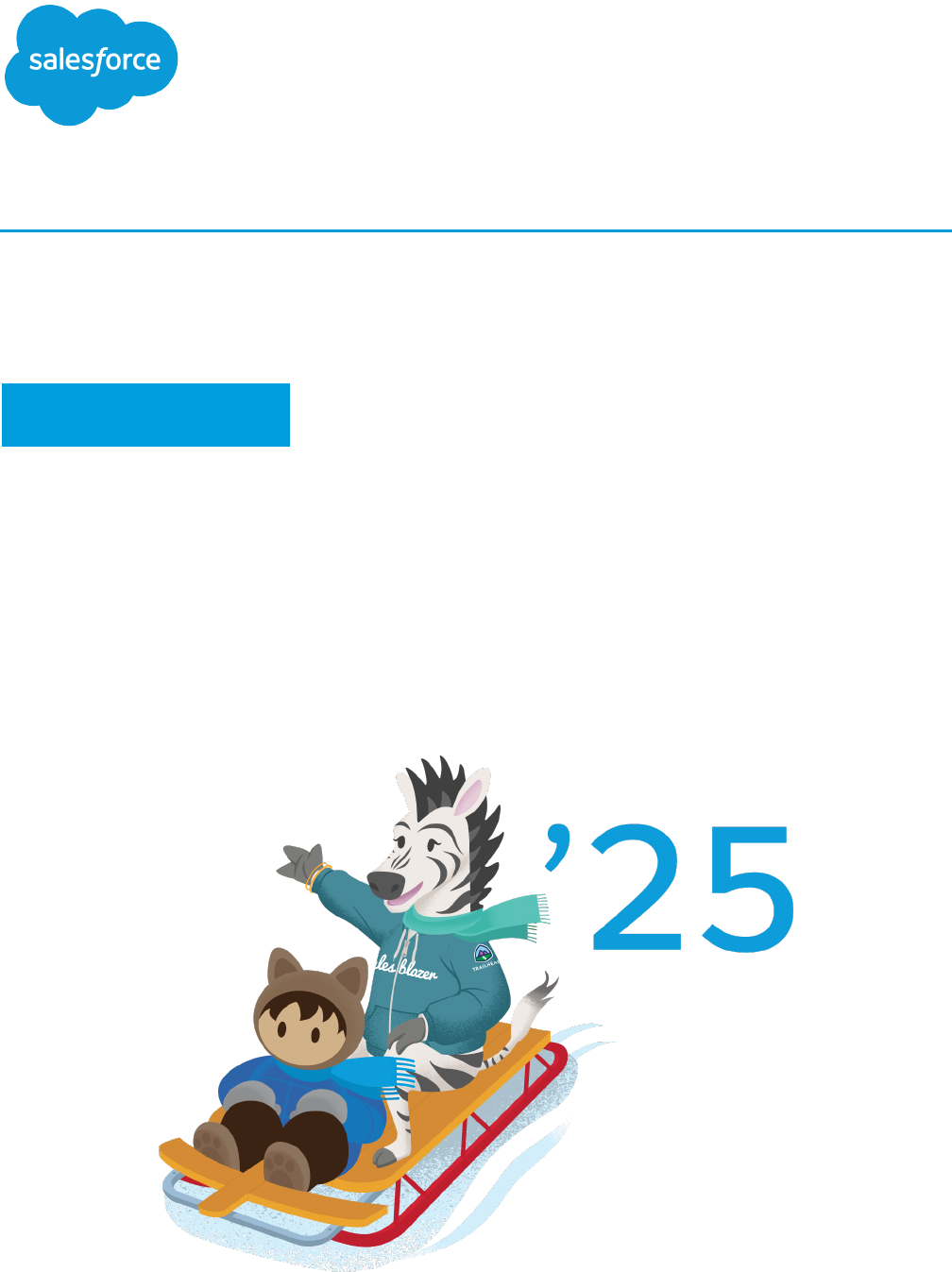
Ant Migration Tool Guide
Version 62.0, Winter ’25
Last updated: July 30, 2024
©
Copyright 2000–2024 Salesforce, Inc. All rights reserved. Salesforce is a registered trademark of Salesforce, Inc., as are other
names and marks. Other marks appearing herein may be trademarks of their respective owners.
CONTENTS
Chapter 1: Ant Migration Tool . . . . . . . . . . . . . . . . . . . . . . . . . . . . . . . . . . . . . . . . . . . 1
Chapter 2: Installing the Ant Migration Tool . . . . . . . . . . . . . . . . . . . . . . . . . . . . . . . . . 3
Prerequisites for Using the Ant Migration Tool . . . . . . . . . . . . . . . . . . . . . . . . . . . . . . . . . . . 3
Install the Ant Migration Tool . . . . . . . . . . . . . . . . . . . . . . . . . . . . . . . . . . . . . . . . . . . . . . 4
Chapter 3: Using the Ant Migration Tool . . . . . . . . . . . . . . . . . . . . . . . . . . . . . . . . . . . 6
Entering Salesforce Connection Information . . . . . . . . . . . . . . . . . . . . . . . . . . . . . . . . . . . . 6
Constructing a Project Manifest . . . . . . . . . . . . . . . . . . . . . . . . . . . . . . . . . . . . . . . . . . . . 7
Specifying Named Components . . . . . . . . . . . . . . . . . . . . . . . . . . . . . . . . . . . . . . . . 8
Specifying all Components of a Type . . . . . . . . . . . . . . . . . . . . . . . . . . . . . . . . . . . . . 9
Specifying Standard Objects . . . . . . . . . . . . . . . . . . . . . . . . . . . . . . . . . . . . . . . . . . . 9
Getting Information About Metadata Types . . . . . . . . . . . . . . . . . . . . . . . . . . . . . . . . 10
Describing Metadata Types . . . . . . . . . . . . . . . . . . . . . . . . . . . . . . . . . . . . . . . . . . . 10
Listing Components for a Metadata Type . . . . . . . . . . . . . . . . . . . . . . . . . . . . . . . . . . 11
Creating Retrieve Targets . . . . . . . . . . . . . . . . . . . . . . . . . . . . . . . . . . . . . . . . . . . . . . . . 12
Retrieving Unpackaged Components . . . . . . . . . . . . . . . . . . . . . . . . . . . . . . . . . . . . 14
Retrieving Managed or Unmanaged Packages . . . . . . . . . . . . . . . . . . . . . . . . . . . . . 14
Retrieving Components in Bulk . . . . . . . . . . . . . . . . . . . . . . . . . . . . . . . . . . . . . . . . 14
Retrieving Metadata from a Salesforce Organization . . . . . . . . . . . . . . . . . . . . . . . . . . . . . 16
Editing Metadata . . . . . . . . . . . . . . . . . . . . . . . . . . . . . . . . . . . . . . . . . . . . . . . . . . . . . 16
Deleting Files from an Organization . . . . . . . . . . . . . . . . . . . . . . . . . . . . . . . . . . . . . . . . . 16
Deploying Changes to a Salesforce Org . . . . . . . . . . . . . . . . . . . . . . . . . . . . . . . . . . . . . . 18
Deploying Components . . . . . . . . . . . . . . . . . . . . . . . . . . . . . . . . . . . . . . . . . . . . . 21
Deploying Code . . . . . . . . . . . . . . . . . . . . . . . . . . . . . . . . . . . . . . . . . . . . . . . . . . 22
Deploying a Recent Validation . . . . . . . . . . . . . . . . . . . . . . . . . . . . . . . . . . . . . . . . 22
Running Tests in a Deployment . . . . . . . . . . . . . . . . . . . . . . . . . . . . . . . . . . . . . . . . 24
Running a Subset of Tests in a Deployment . . . . . . . . . . . . . . . . . . . . . . . . . . . . . . . . 25
Run the Same Tests in Sandbox and Production Deployments . . . . . . . . . . . . . . . . . . . 26
Canceling a Deployment . . . . . . . . . . . . . . . . . . . . . . . . . . . . . . . . . . . . . . . . . . . . 26
Checking the Status of a Task . . . . . . . . . . . . . . . . . . . . . . . . . . . . . . . . . . . . . . . . . . . . . 27
Chapter 4: Common Migration Issues . . . . . . . . . . . . . . . . . . . . . . . . . . . . . . . . . . . . 29
Index . . . . . . . . . . . . . . . . . . . . . . . . . . . . . . . . . . . . . . . . . . . . . . . . . . . . . . . . . . . . 32
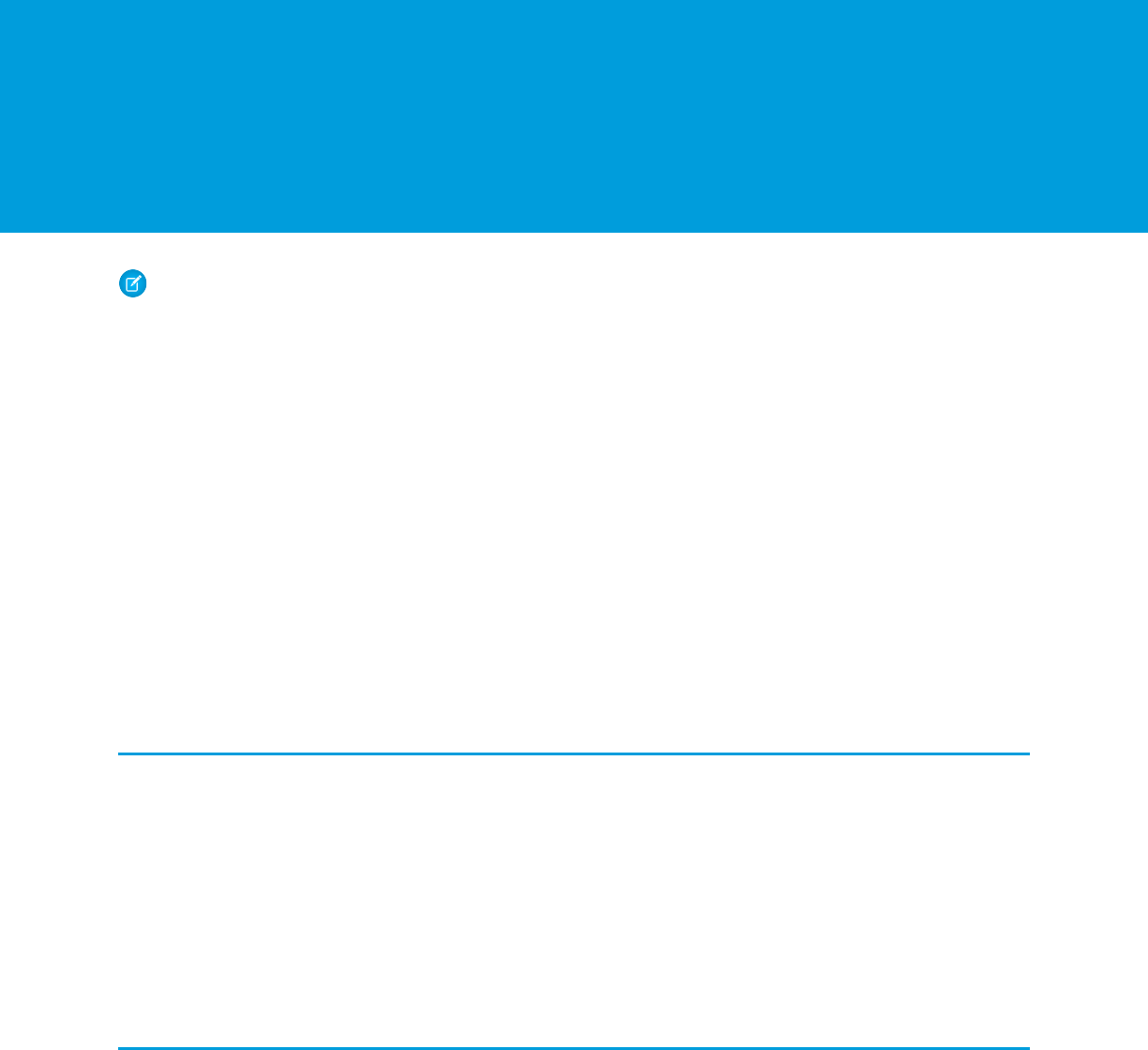
CHAPTER 1 Ant Migration Tool
Note: The Ant Migration Tool is retired with Spring ’24. The tool continues to function for future API versions but isn’t updated
with new functionality and isn’t supported. To manage metadata changes, switch to Salesforce CLI for a modern, supported
developer experience.
The Ant Migration Tool is a Java/Ant-based command-line utility for moving metadata between a local directory and a Salesforce org.
The Ant Migration Tool is especially useful in the following scenarios.
•
Development projects for which you need to populate a test environment with a lot of setup changes—Making these changes
using a web interface can take a long time.
•
Multistage release processes—A typical development process requires iterative building, testing, and staging before releasing to a
production environment. Scripted retrieval and deployment of components can make this process much more efficient.
•
Repetitive deployment using the same parameters—You can retrieve all the metadata in your organization, make changes, and
deploy a subset of components. If you need to repeat this process, it’s as simple as calling the same deployment target again.
•
When migrating from stage to production is done by IT—Anyone that prefers deploying in a scripting environment will find the
Ant Migration Tool a familiar process.
•
Scheduling batch deployments—You can schedule a deployment for midnight to not disrupt users. Or you can pull down changes
to your Developer Edition org every day.
Understanding Metadata API
Metadata API contains a set of objects that manage setup and customization information (metadata) for your organizations, and the
SOAP calls that manipulate those objects. With Metadata API you can:
•
Work with setup configuration as XML metadata files
•
Migrate configuration changes between organizations
•
Create your own tools for managing organization and application metadata
Although you can write your own client applications for using Metadata API SOAP calls, Salesforce provides the Ant Migration Tool to
retrieve and deploy Apex and metadata.
Understanding Package and Directory Structure
Metadata API functions in a package-centric manner. Components can be in one or more packages, or in no package. Packages can be
local (created in your Salesforce org) or installed from Salesforce AppExchange. Whenever the Ant Migration Tool retrieves a set of
components, that set is limited to what’s in a single package or what’s in no package at all. There are three kinds of packages.
•
Unpackaged—Components that live natively in your organization, such as standard objects, go in the unpackaged package.
•
Unmanaged package—Unmanaged packages are typically used to distribute open-source projects or application templates to
provide developers with the basic building blocks for an application. After the components are installed from an unmanaged package,
the components can be edited in the organization they’re installed in. The developer who created and uploaded the unmanaged
package has no control over the installed components, and can't change or upgrade them. Don’t use unmanaged packages to
migrate components from a sandbox to production org. Instead, use Change Sets.
1
•
Managed package—A collection of application components that is posted as a unit on the AppExchange and associated with a
namespace and possibly a License Management Organization. To support upgrades, a package must be managed. An organization
can create a single managed package that can be downloaded and installed by many different organizations. Managed packages
differ from unmanaged packages by having some locked components, allowing the managed package to be upgraded later.
Unmanaged packages do not include locked components and cannot be upgraded. In addition, managed packages obfuscate
certain components (like Apex) on subscribing organizations to protect the intellectual property of the developer.
2
Ant Migration Tool
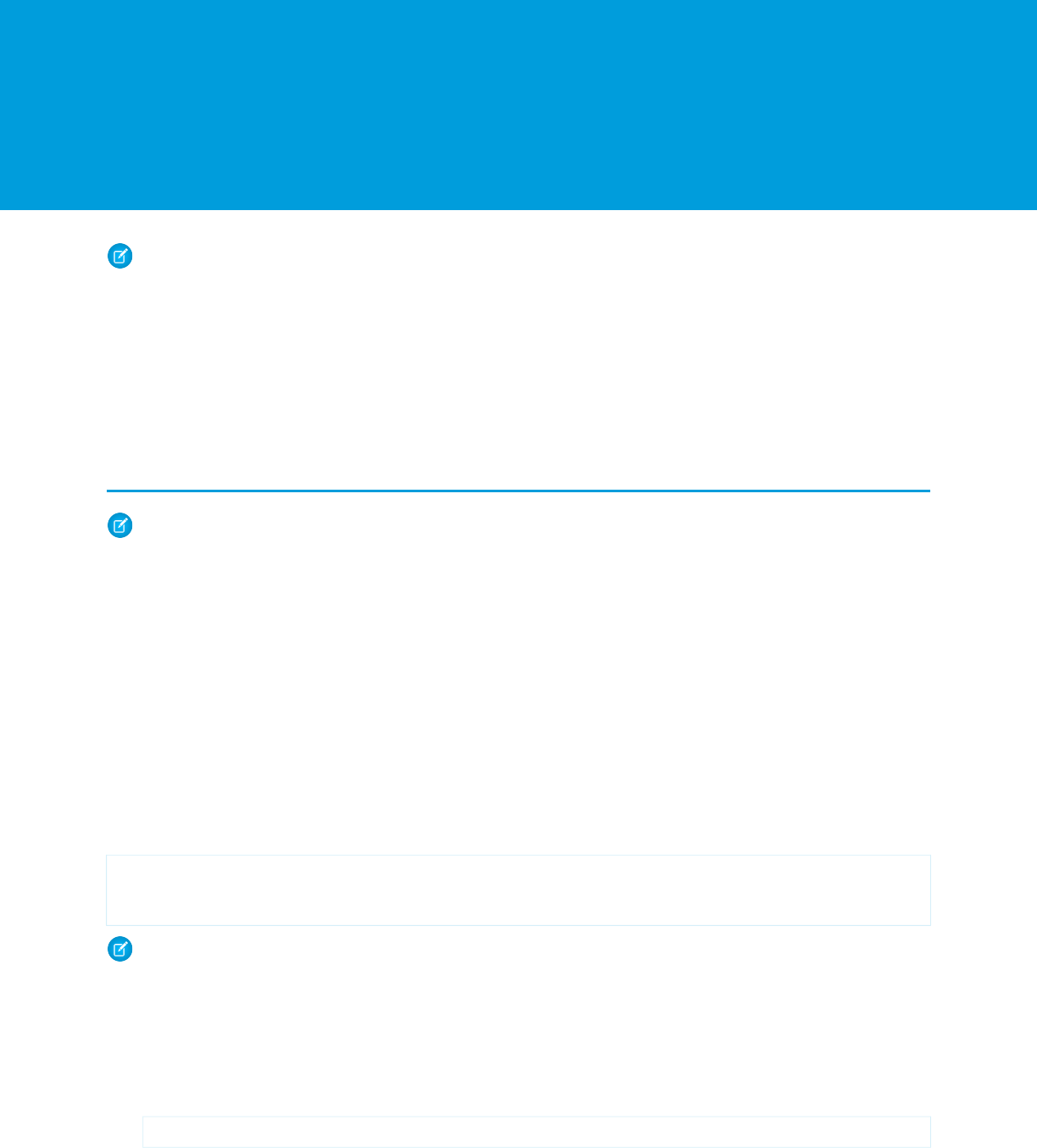
CHAPTER 2 Installing the Ant Migration Tool
Note: The Ant Migration Tool is retired with Spring ’24. The tool continues to function for future API versions but isn’t updated
with new functionality and isn’t supported. To manage metadata changes, switch to Salesforce CLI for a modern, supported
developer experience.
Before you install the Ant Migration Tool you will need Java and Ant installed on your local machine. Then you can download the Ant
Migration Tool from a Salesforce organization.
1. Install Java and Ant, as described in Prerequisites for Using the Ant Migration Tool.
2. Download the Ant Migration Tool, as described in Install the Ant Migration Tool.
Prerequisites for Using the Ant Migration Tool
Note: The Ant Migration Tool is retired with Spring ’24. The tool continues to function for future API versions but isn’t updated
with new functionality and isn’t supported. To manage metadata changes, switch to Salesforce CLI for a modern, supported
developer experience.
Before you can use the Ant Migration Tool, Java and Ant must be installed and configured correctly. If you already have Java and Ant on
your computer, you don’t need to install them, so first verify the installation from a command prompt.
Java
Java version 11 or later is recommended for better security and for the latest TLS security protocols.
To check the version of Java that’s installed on your system:
1. Open a command prompt.
2. At the prompt, type java -version and press Enter.
If you have Java version 11, the output looks something like the following.
openjdk version "11.0.8" 2020-07-14
OpenJDK Runtime Environment AdoptOpenJDK (build 11.0.8+10)
OpenJDK 64-Bit Server VM AdoptOpenJDK (build 11.0.8+10, mixed mode)
Note: Ant Migration Tool version 51.0 and later requires Java version 11 or later.
If working with Ant Migration Tool version 36.0 to 50.0, for enhanced security, we recommend Java 7 or later and a recent version
of the Ant Migration Tool (version 36.0 or later). Starting with version 36.0, the Ant Migration Tool uses TLS 1.2 for secure
communications with Salesforce when it detects Java version 7 (1.7). The tool explicitly enables TLS 1.1 and 1.2 for Java 7. If you’re
using Java 8 (1.8), TLS 1.2 is used. For Java version 6, TLS 1.0 is used, which is no longer supported by Salesforce.
Alternatively, if you’re using Java 7, instead of upgrading your Ant Migration Tool to version 36.0 or later, you can add the following
to your ANT_OPTS environment variable:
-Dhttps.protocols=TLSv1.1,TLSv1.2
This setting also enforces TLS 1.1 and 1.2 for any other Ant tools on your local system.
3
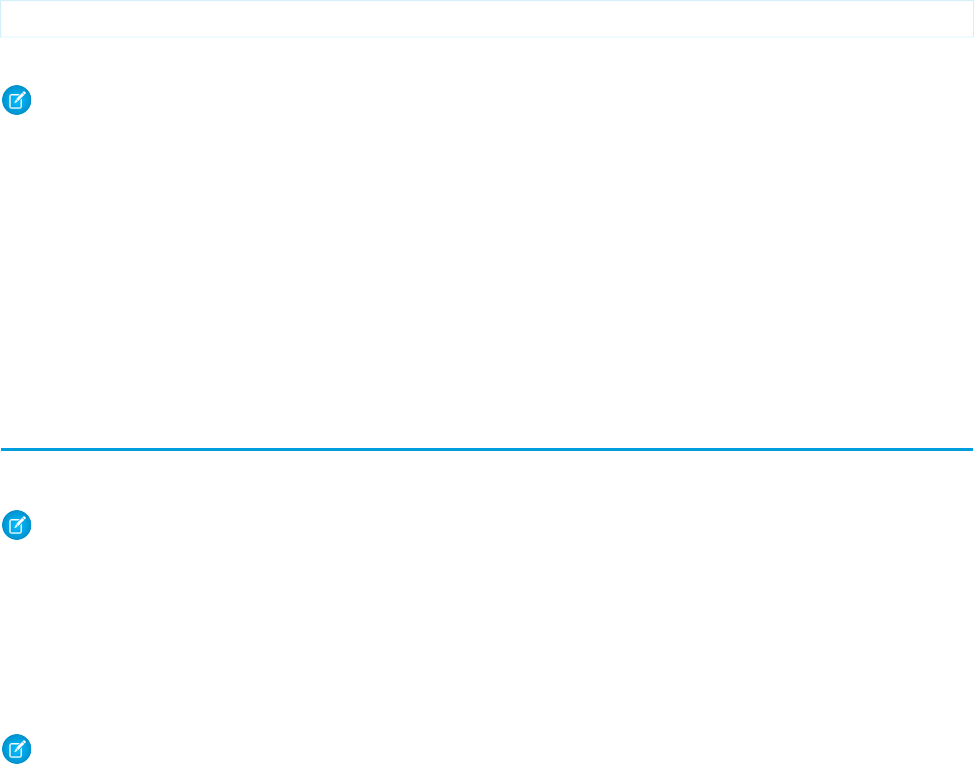
To install Java, go to http://www.oracle.com/technetwork/java/javase/downloads/index.html and get the latest version of the Java JDK.
When you’re finished with the installation, verify by typing java -version at a command prompt.
Ant
1. Open a command prompt.
2. At the prompt, type ant -version and press Enter.
The output looks something like the following:
Apache Ant version 1.7.0 compiled on December 13 2006
If the Ant version is 1.5.x or earlier, download the latest version of Ant.
Note: Even if you have Ant installed, you sometimes still need to put the bin directory on your path. On a Windows operating
system, you sometimes also need to set the ANT_HOME and JAVA_HOME environment variables as follows.
To install and configure Ant:
1. Download Apache Ant version 1.6 or later to a directory of your choice: http://ant.apache.org/bindownload.cgi.
This directory known as ANT_HOME. When the files are on your computer, no further installation is required.
2. Add the bin directory to your path. (Only the bin and lib directories are required to run Ant.)
3. If you are using a Windows operation system, create an ANT_HOME environment variable and set the value to where you have
installed Ant. Also create a JAVA_HOME environment variable and set the value to the location of your JDK.
For more information, see http://ant.apache.org/manual/install.html.
Install the Ant Migration Tool
Follow these steps to download and install the Ant Migration Tool.
Note: The Ant Migration Tool is retired with Spring ’24. The tool continues to function for future API versions but isn’t updated
with new functionality and isn’t supported. To manage metadata changes, switch to Salesforce CLI for a modern, supported
developer experience.
If you don’t have Ant installed, see Prerequisites for Using the Ant Migration Tool.
1. Download the .zip file of the Winter ’24 Ant Migration Tool. The download link doesn’t require authentication to Salesforce. If you’re
logged in to Salesforce, we recommend that you log out before accessing the link in your browser.
2. Save the .zip file locally, and extract the contents to the directory of your choice.
Note: The Ant Migration Tool uses the ant-salesforce.jar file that’s in the distribution .zip file. If you installed a previous
version of the tool and copied ant-salesforce.jar to the Ant lib directory, delete the previous jar file. The lib directory
is located in the root folder of your Ant installation. It’s not necessary to copy the new jar file to the Ant lib directory.
If you plan to run the tool from a directory other than its installation directory, modify the build.xml file to indicate the location
of the ant-salesforce.jar file. Update the location attribute on <pathelement> in build.xml to point to
ant-salesforce.jar in the installation directory.
When you extract the Ant Migration Tool .zip files, these folders and files are written to the location that you specified.
•
A Readme.html file that explains how to use the tools
•
A Jar file containing the ant task: ant-salesforce.jar
•
A sample folder containing:
4
Install the Ant Migration ToolInstalling the Ant Migration Tool
–
A codepkg\classes folder that contains SampleDeployClass.cls and SampleFailingTestClass.cls
–
A codepkg\triggers folder that contains SampleAccountTrigger.trigger
–
A mypkg\objects folder that contains the custom objects used in the examples
–
A removecodepkg folder that contains XML files for removing the examples from your organization
–
A sample build.properties file that you must edit, specifying your credentials, in order to run the sample ant tasks in
build.xml
–
A sample build.xml file that exercises the deploy and retrieve API calls
5
Install the Ant Migration ToolInstalling the Ant Migration Tool
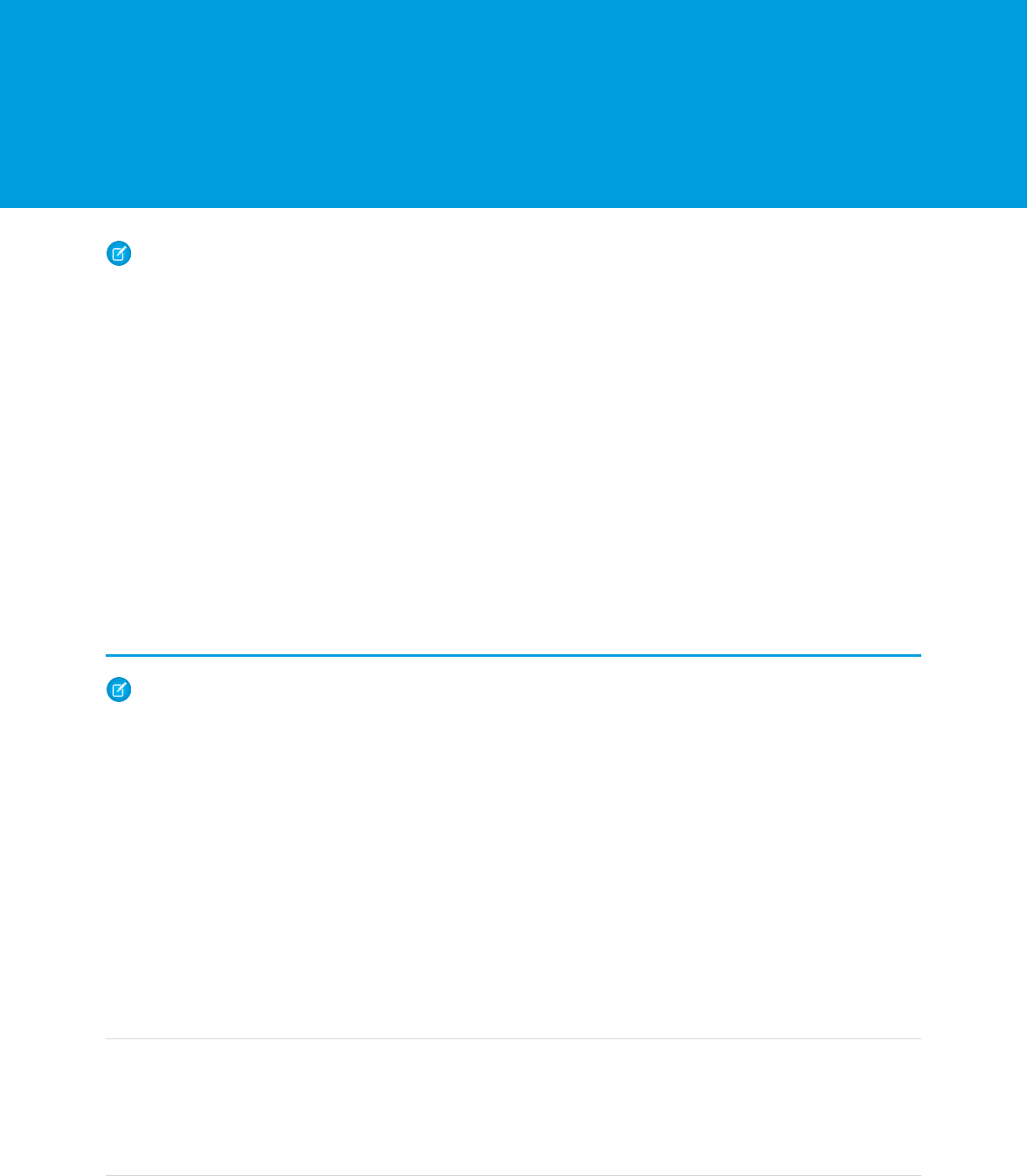
CHAPTER 3 Using the Ant Migration Tool
Note: The Ant Migration Tool is retired with Spring ’24. The tool continues to function for future API versions but isn’t updated
with new functionality and isn’t supported. To manage metadata changes, switch to Salesforce CLI for a modern, supported
developer experience.
The Ant Migration Tool is a Java/Ant-based command-line utility for moving metadata between a local directory and a Salesforce
organization. You can use the Ant Migration Tool to retrieve components, create scripted deployment, and repeat deployment patterns.
The general procedure you will follow when using the Ant Migration Tool to copy metadata from one Salesforce organization to another
is:
1. Enter credentials and connection information for source Salesforce organization in build.properties
2. Create retrieve targets in build.xml
3. Construct a project manifest in package.xml
4. Run the Ant Migration Tool to retrieve metadata files from Salesforce
5. Enter credentials and connection information for destination Salesforce organization in build.properties
6. Run the Ant Migration Tool to deploy metadata files or deletions to Salesforce
Entering Salesforce Connection Information
Note: The Ant Migration Tool is retired with Spring ’24. The tool continues to function for future API versions but isn’t updated
with new functionality and isn’t supported. To manage metadata changes, switch to Salesforce CLI for a modern, supported
developer experience.
To retrieve or deploy metadata components, you need to edit build.properties to point to a Salesforce org.
1. Go to the location where you extracted the Ant Migration Tool files and open the sample subdirectory.
2. Open build.properties in a text editor and do either of the following.
•
To use a username and password for login, substitute a valid Salesforce username and password. If you’re using a security token,
paste the 25-digit token value at the end of your password.
•
To use an active Salesforce session for login, uncomment the sf.sessionId property and substitute a valid session ID. Also,
make sure to comment out the sf.username and sf.password properties.
•
To use an OAuth access token for login, uncomment the sf.sessionId property and supply the access token. Also, make
sure to comment out the sf.username and sf.password properties.
ValueParameter
The Salesforce username for login. The username associated with this connection must have the
Modify Metadata through Metadata API Functions permission.
When connecting to a sandbox instance, your sandbox name is appended to your username. For
example, if your production username is [email protected], and one of your sandboxes
sf.username
6
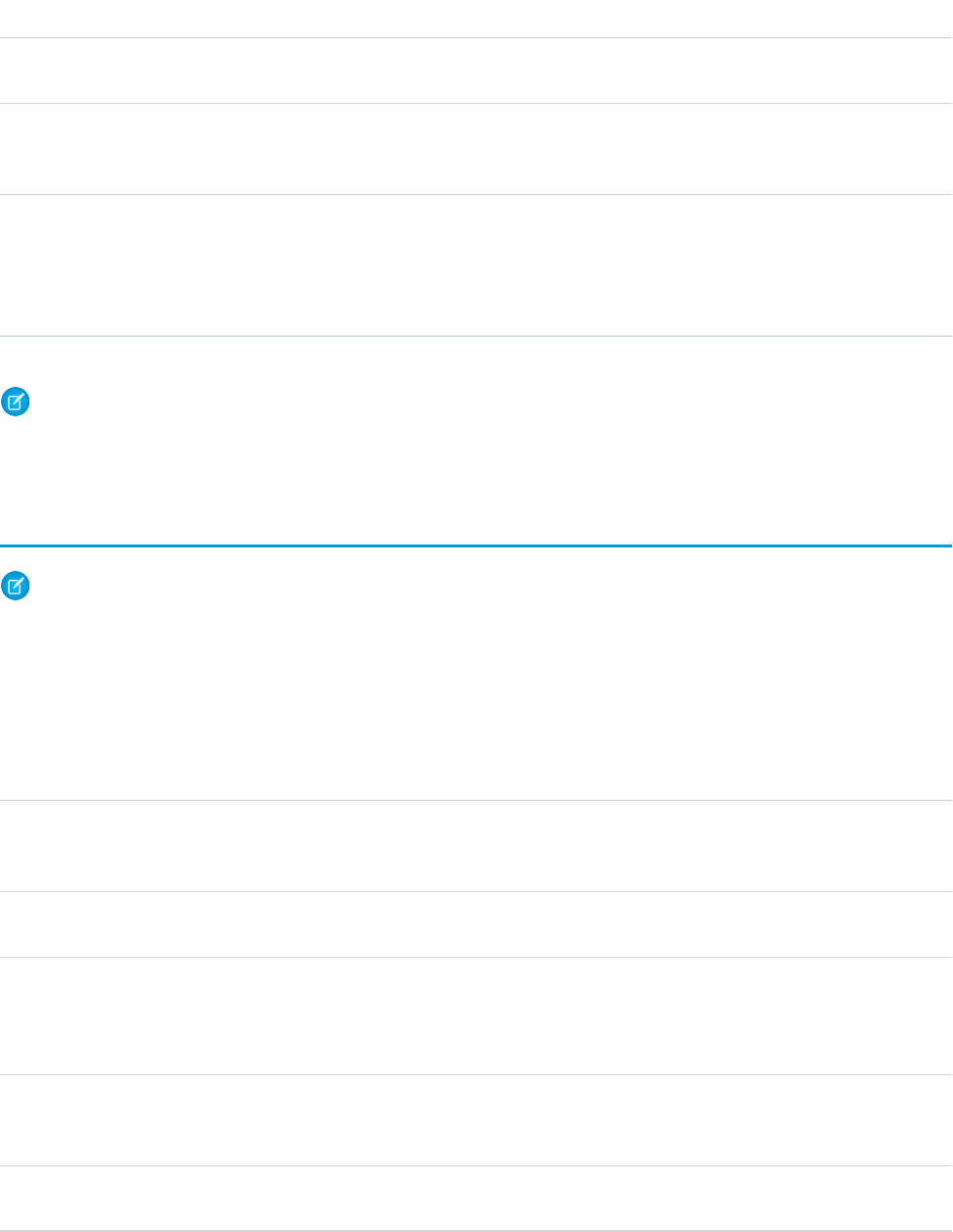
ValueParameter
The password you use to log in to the org associated with this project. If you are using a security
token, paste the 25-digit token value to the end of your password.
sf.password
The salesforce server URL. Use https://login.salesforce.com to connect to a
production or Developer Edition org. To connect to a sandbox instance, change this to
https://test.salesforce.com.
sf.serverurl
The ID of an active Salesforce session or the OAuth access token. A session is created after a user
logs in to Salesforce successfully with a username and password. Use a session ID for logging in
sf.sessionId
to an existing session instead of creating a new session. Alternatively, use an access token for
OAuth authentication. For more information, see Authenticating Apps with OAuth in the Salesforce
Help.
Note: In the build.properties file, you can specify values for either the sf.username and sf.password property
pair, or the sf.sessionId property, but not both. In the build.xml file, your targets can contain all three parameters
(username, password, and sessionId). Either the username and password or the session ID will be used for authentication.
Constructing a Project Manifest
Note: The Ant Migration Tool is retired with Spring ’24. The tool continues to function for future API versions but isn’t updated
with new functionality and isn’t supported. To manage metadata changes, switch to Salesforce CLI for a modern, supported
developer experience.
The package.xml file is a project manifest that lists all the components you want to retrieve or deploy in a single request. You can
retrieve or deploy only a single package at a time.
The following elements may be defined in package.xml:
DescriptionName
The name of the server-side package to deploy into. If the <fullName> field is omitted,
components will not be assigned to a package when deployed, and will be in the
unpackaged package. This field is not used for retrieve.
<fullName>
This element contains one or more <members> tags and one <name> tag, and is
used to list the metadata components of a certain type to retrieve or deploy.
<types>
The full name of a component. There is one <members> element defined for each
component in the directory. You can replace the value in this member with the wildcard
<members>
character * (asterisk) instead of listing each member separately. This is a child element
of <types>.
Contains the type of the component, for example CustomObject or Profile.
There is one name defined for each component type in the directory. This is a child element
of <types>.
<name>
The Metadata API version number of the files being retrieved or deployed. When deploying,
all the files must conform to the same version of the Metadata API.
<version>
7
Constructing a Project ManifestUsing the Ant Migration Tool
Component Types
For a complete list of the component types that can be defined by the <name> element in package.xml, see Metadata Types in
the Metadata API Developer Guide.
Specifying Standard Objects
To retrieve standard objects and/or custom fields on standard objects, you must name the component in package.xml. The following
package.xml file will retrieve a single field EngineeringReqNumber__c, on the Case object, as well as the entire Account
object.
<?xml version="1.0" encoding="UTF-8"?>
<Package xmlns="http://soap.sforce.com/2006/04/metadata">
<types>
<members>Case.EngineeringReqNumber__c</members>
<name>CustomField</name>
</types>
<types>
<members>Account</members>
<name>CustomObject</name>
</types>
<version>62.0</version>
</Package>
Note: Custom objects and standard objects should be specified in the same <types> section, the one containing
<name>CustomObject</name>.
Specifying Named Components
Note: The Ant Migration Tool is retired with Spring ’24. The tool continues to function for future API versions but isn’t updated
with new functionality and isn’t supported. To manage metadata changes, switch to Salesforce CLI for a modern, supported
developer experience.
To retrieve a component, specify the type of component in the <name> element and declare each component to be retrieved or
deployed in the <members> element. The following is a sample package.xml project manifest that names two custom objects
to be retrieved or deployed:
<?xml version="1.0" encoding="UTF-8"?>
<Package xmlns="http://soap.sforce.com/2006/04/metadata">
<types>
<members>MyCustomObject__c</members>
<members>MyHelloWorldObject__c</members>
<name>CustomObject</name>
</types>
<version>62.0</version>
</Package>
Some metadata components are sub-components of another component. This means you must dot-qualify the sub-component with
the parent component name.
The following metadata components are defined as part of an object:
•
CustomField
•
Picklist
8
Specifying Named ComponentsUsing the Ant Migration Tool
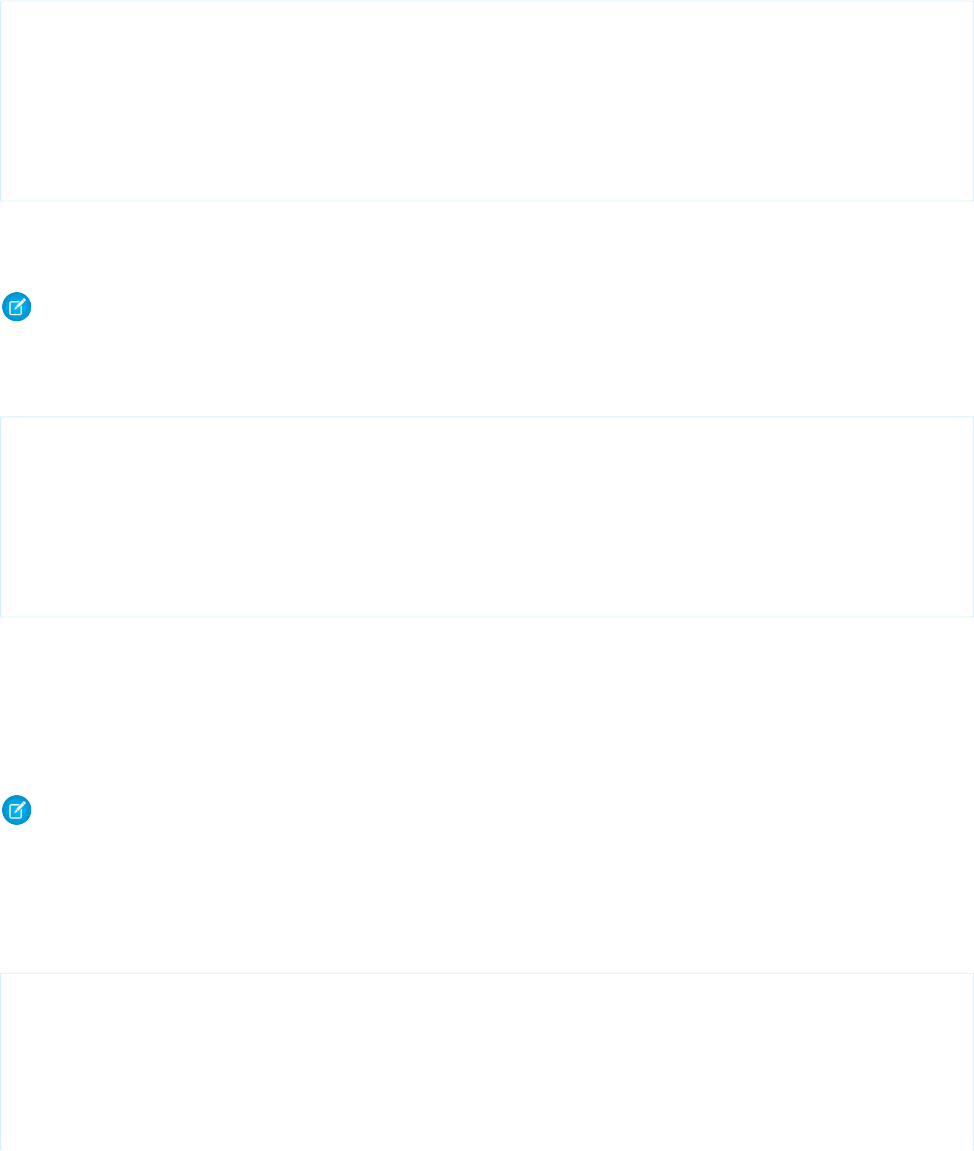
•
RecordType
•
Weblink
•
ValidationRule
For example, the following code retrieves a validation rule called ValidationRuleName on the Opportunity object:
<?xml version="1.0" encoding="UTF-8"?>
<Package xmlns="http://soap.sforce.com/2006/04/metadata">
<types>
<members>Opportunity.ValidationRuleName</members>
<name>ValidationRule</name>
</types>
<version>62.0</version>
</Package>
Specifying all Components of a Type
Note: The Ant Migration Tool is retired with Spring ’24. The tool continues to function for future API versions but isn’t updated
with new functionality and isn’t supported. To manage metadata changes, switch to Salesforce CLI for a modern, supported
developer experience.
To retrieve all components of a particular type, use the wildcard symbol (*). For example, to retrieve all custom objects:
<?xml version="1.0" encoding="UTF-8"?>
<Package xmlns="http://soap.sforce.com/2006/04/metadata">
<types>
<members>*</members>
<name>CustomObject</name>
</types>
<version>62.0</version>
</Package>
The wildcard symbol does not apply to all metadata types. For example, using the wildcard with the CustomObject type name will
not retrieve standard objects. To retrieve a standard object, you must explicitly name the object in package.xml. Likewise, if you
want to retrieve custom fields defined on standard objects, you must name the object and field.
Specifying Standard Objects
Note: The Ant Migration Tool is retired with Spring ’24. The tool continues to function for future API versions but isn’t updated
with new functionality and isn’t supported. To manage metadata changes, switch to Salesforce CLI for a modern, supported
developer experience.
To retrieve standard objects and/or custom fields on standard objects, you must name the component in package.xml. The following
package.xml file will retrieve a single field EngineeringReqNumber__c, on the Case object, as well as the entire Account
object.
<?xml version="1.0" encoding="UTF-8"?>
<Package xmlns="http://soap.sforce.com/2006/04/metadata">
<types>
<members>Case.EngineeringReqNumber__c</members>
<name>CustomField</name>
</types>
<types>
9
Specifying all Components of a TypeUsing the Ant Migration Tool
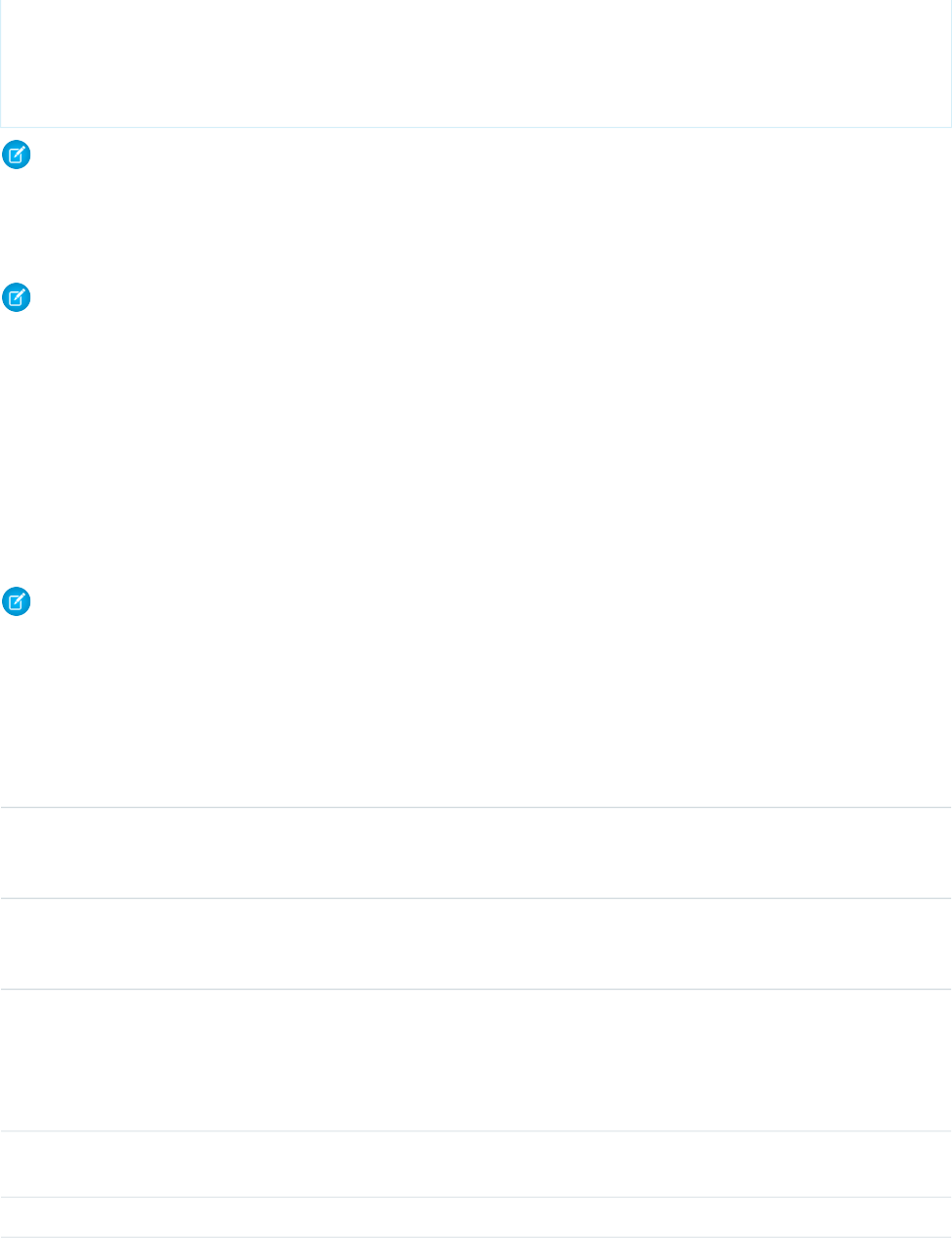
<members>Account</members>
<name>CustomObject</name>
</types>
<version>62.0</version>
</Package>
Note: Custom objects and standard objects should be specified in the same <types> section, the one containing
<name>CustomObject</name>.
Getting Information About Metadata Types
Note: The Ant Migration Tool is retired with Spring ’24. The tool continues to function for future API versions but isn’t updated
with new functionality and isn’t supported. To manage metadata changes, switch to Salesforce CLI for a modern, supported
developer experience.
You sometimes need to experiment with the composition of your package.xml manifest file before you settle on the final version
that retrieves or deploys the metadata that you want. There are a couple of helper targets, <sf:describeMetadata> and
<sf:listMetadata>, that are useful for gathering the relevant information during this experimentation period. The build.xml
file specifies a series of commands to be executed by Ant. Within the build.xml file are named targets that process a series of
commands when you run Ant with a target name.
Describing Metadata Types
Note: The Ant Migration Tool is retired with Spring ’24. The tool continues to function for future API versions but isn’t updated
with new functionality and isn’t supported. To manage metadata changes, switch to Salesforce CLI for a modern, supported
developer experience.
The describeMetadata target returns a list of metadata types that are enabled for your organization. This target is useful when
you want to identify the syntax needed for a metadata type in a <name> element in package.xml; for example, CustomObject
for custom objects or Layout for page layouts. The following parameters may be set for each <sf:describeMetadata> target:
DescriptionField
Required if sessionId isn’t specified. The Salesforce username used for login. The username
associated with this connection must have the Modify Metadata through Metadata API Functions
permission.
username
Required if sessionId isn’t specified. The password you use to log in to the organization
associated with this project. If you are using a security token, paste the 25-digit token value to
the end of your password.
password
Required if username and password aren’t specified. The ID of an active Salesforce session
or the OAuth access token. A session is created after a user logs in to Salesforce successfully with
sessionId
a username and password. Use a session ID for logging in to an existing session instead of
creating a new session. Alternatively, use an access token for OAuth authentication. For more
information, see Authenticating Apps with OAuth in the Salesforce Help.
Optional. The Salesforce server URL (if blank, defaults to login.salesforce.com). To
connect to a sandbox instance, change this value to test.salesforce.com.
serverurl
Optional. The API version to use for the metadata. The default is 62.0.apiVersion
10
Getting Information About Metadata TypesUsing the Ant Migration Tool
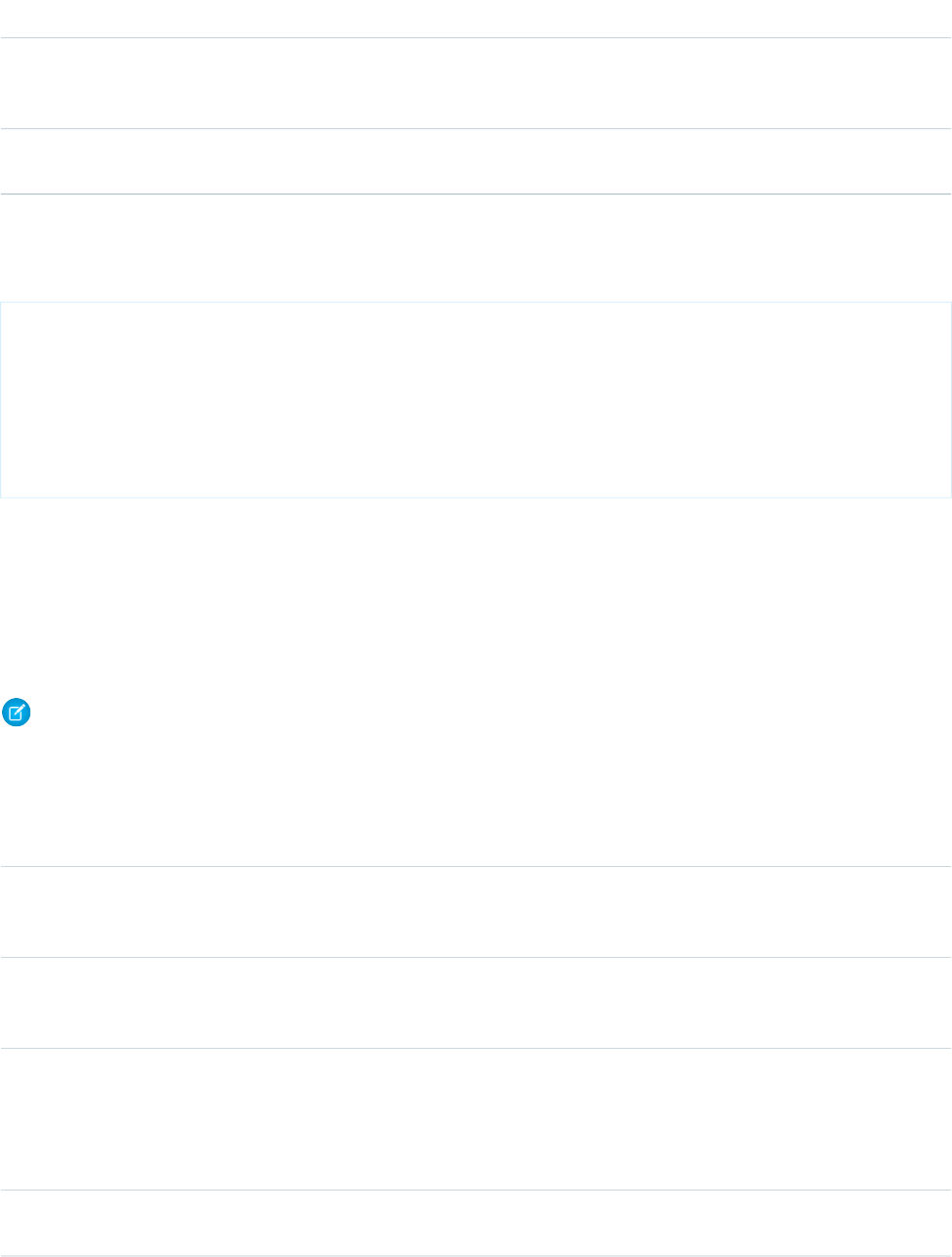
DescriptionField
Optional. The path of the output file where results are stored. The default output is the console.
Directing the output to a file makes it easier to extract the relevant information for your
package.xml manifest file.
resultFilePath
Optional. Defaults to false. Prints the SOAP requests and responses to the console. This option
shows the user’s password in plain text during login.
trace
To get the list of metadata types enabled for your organization, specify a target in the build.xml file using
<sf:describeMetadata>.
<target name="describeMetadata">
<sf:describeMetadata
username="${sf.username}"
password="${sf.password}"
sessionId="${sf.sessionId}"
serverurl="${sf.serverurl}"
resultFilePath="describeMetadata/describe.log"/>
</target>
Listing Components for a Metadata Type
The listMetadata target retrieves property information about your metadata components.This target is useful to identify individual
components in package.xml for a retrieval or a high-level view of particular metadata types. For example, you can use this target
to return a list of names of all your CustomObject or Layout components. Then use the information retrieve a subset of the
components.
Note: The Ant Migration Tool is retired with Spring ’24. The tool continues to function for future API versions but isn’t updated
with new functionality and isn’t supported. To manage metadata changes, switch to Salesforce CLI for a modern, supported
developer experience.
You can set parameters for each <sf:listMetadata> target.
DescriptionField
Required if sessionId isn’t specified. The Salesforce username used for login. The username
associated with this connection must have the Modify Metadata through Metadata API Functions
permission.
username
Required if sessionId isn’t specified. The password you use to log in to the organization
associated with this project. If you are using a security token, paste the 25-digit token value to
the end of your password.
password
Required if username and password aren’t specified. The ID of an active Salesforce session
or the OAuth access token. A session is created after a user logs in to Salesforce successfully with
sessionId
a username and password. Use a session ID for logging in to an existing session instead of creating
a new session. Alternatively, use an access token for OAuth authentication. For more information,
see Authenticating Apps with OAuth in the Salesforce Help.
Optional. The Salesforce server URL (if blank, defaults to login.salesforce.com). To
connect to a sandbox instance, change this value to test.salesforce.com.
serverurl
11
Listing Components for a Metadata TypeUsing the Ant Migration Tool
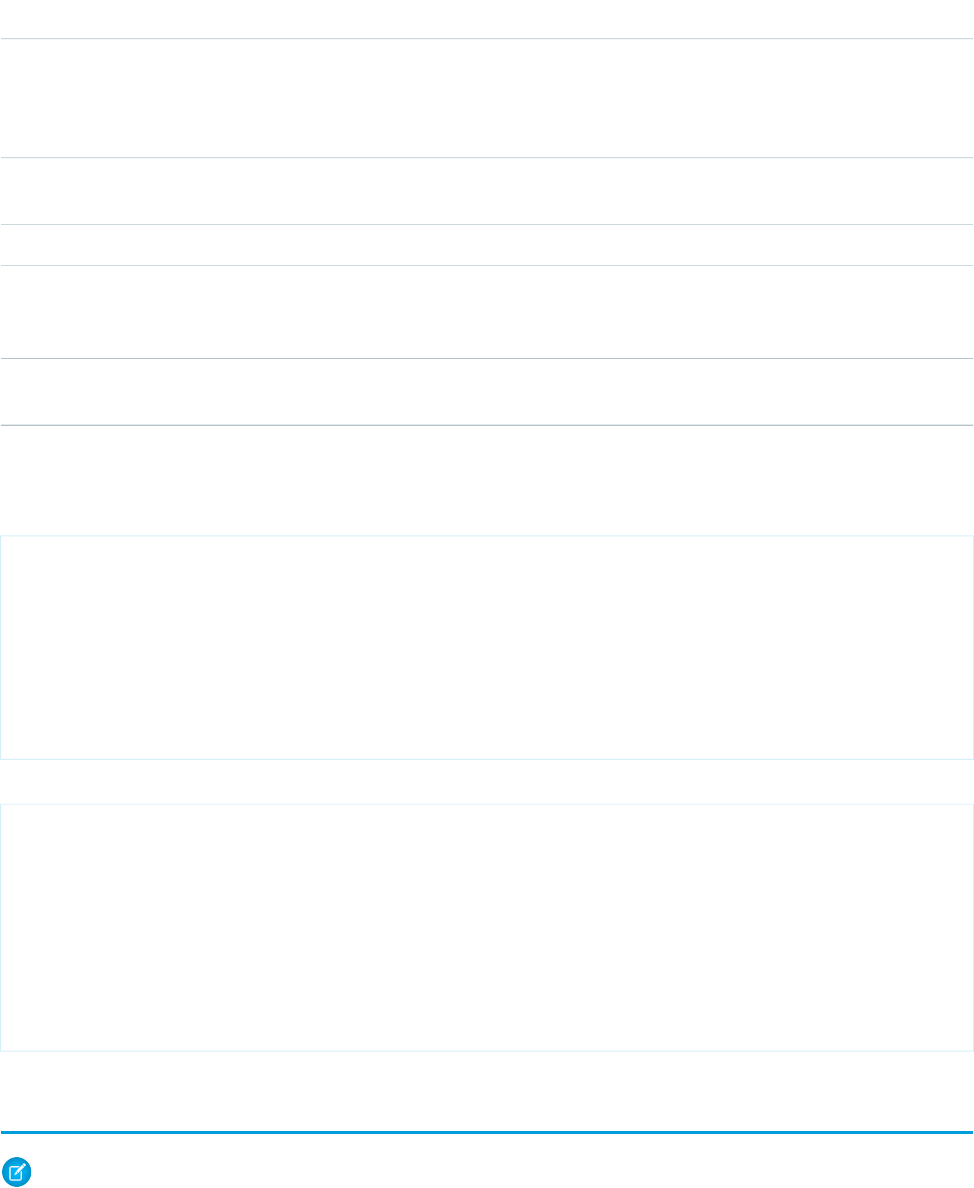
DescriptionField
Required. The name of the metadata type that you’re retrieving property information for, such
as CustomObject for custom objects or Report for custom reports. The StandardValueSet
metadataType
metadata type isn’t supported. To review the supported types, see the Metadata Types chapter
in the Metadata API Developer Guide.
The folder associated with the component. This field is required for components that use folders,
such as Dashboard, Document, EmailTemplate, or Report.
folder
Optional. The API version to use for the metadata. The default is 62.0.apiVersion
Optional. The path of the output file where results are stored. The default output is the console.
Directing the output to a file makes it easier to extract the relevant information for your
package.xml manifest file.
resultFilePath
Optional. Defaults to false. Prints the SOAP requests and responses to the console. This option
shows the user’s password in plain text during login.
trace
To get property information for components of one metadata type, such as CustomObject, specify a target in the build.xml
file that uses <sf:listMetadata>.
<target name="listMetadata">
<sf:listMetadata
username="${sf.username}"
password="${sf.password}"
sessionId="${sf.sessionId}"
serverurl="${sf.serverurl}"
metadataType="CustomObject"
resultFilePath="listMetadata/list.log"/>
</target>
This example uses a component that resides in a folder.
<target name="listMetadata">
<sf:listMetadata
username="${sf.username}"
password="${sf.password}"
sessionId="${sf.sessionId}"
serverurl="${sf.serverurl}"
metadataType="Report"
folder="Marketing_Reports"
resultFilePath="listMetadata/list.log"/>
</target>
Creating Retrieve Targets
Note: The Ant Migration Tool is retired with Spring ’24. The tool continues to function for future API versions but isn’t updated
with new functionality and isn’t supported. To manage metadata changes, switch to Salesforce CLI for a modern, supported
developer experience.
12
Creating Retrieve TargetsUsing the Ant Migration Tool
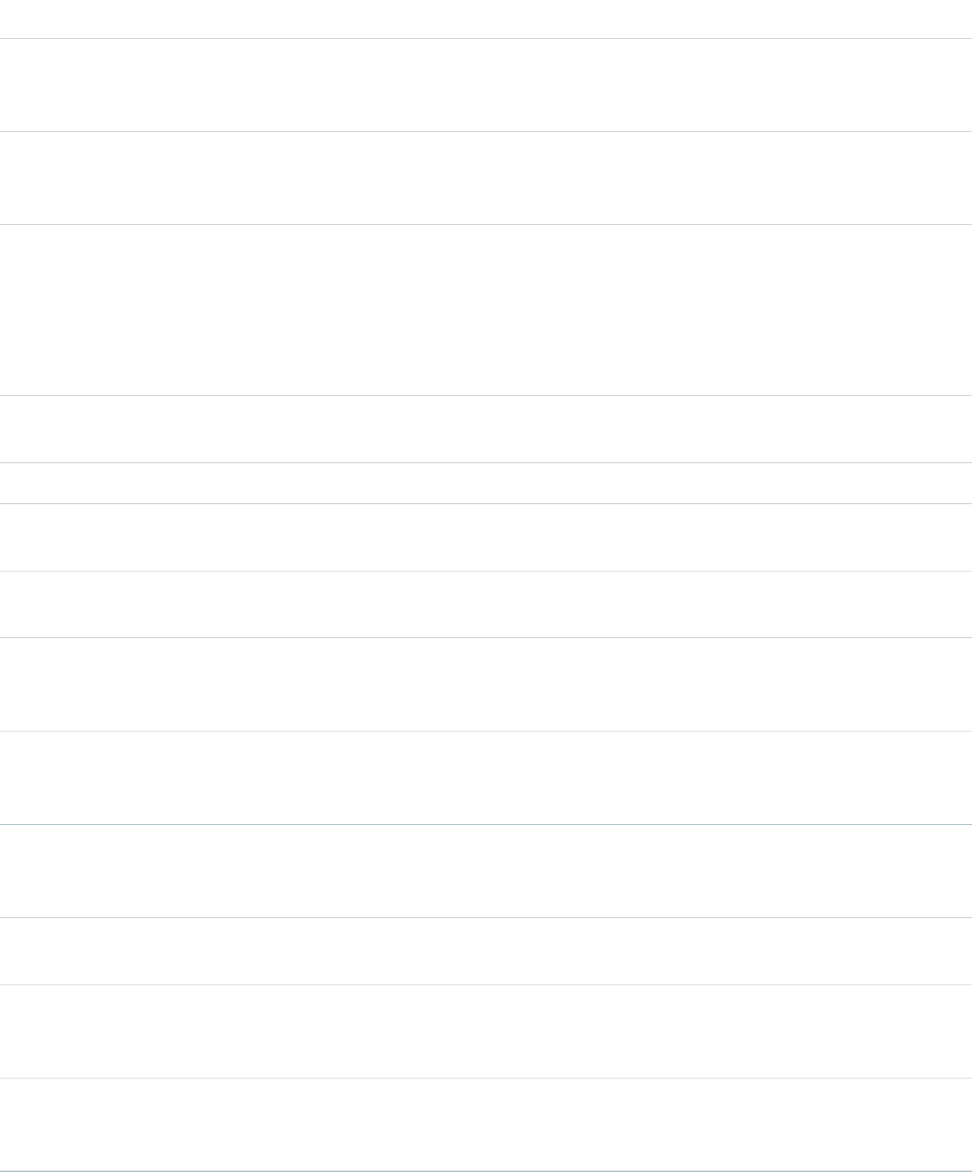
The build.xml file specifies a series of commands to be executed by Ant. Within the build.xml file are named targets that
process a series of commands when you run Ant with a target name. The following parameters can be set for each <sf:retrieve>
target:
DescriptionField
Required if sessionId isn’t specified. The Salesforce username used for login. The
username associated with this connection must have the Modify Metadata through Metadata
API Functions permission.
username
Required if sessionId isn’t specified. The password you use to log in to the organization
associated with this project. If you are using a security token, paste the 25-digit token value
to the end of your password.
password
Required if username and password aren’t specified. The ID of an active Salesforce
session or the OAuth access token. A session is created after a user logs in to Salesforce
sessionId
successfully with a username and password. Use a session ID for logging in to an existing
session instead of creating a new session. Alternatively, use an access token for OAuth
authentication. For more information, see Authenticating Apps with OAuth in the Salesforce
Help.
Optional. The Salesforce server URL (if blank, defaults to login.salesforce.com).
To connect to a sandbox instance, change this value to test.salesforce.com.
serverurl
Required. The root of the directory structure into which the metadata files are retrieved.retrieveTarget
Required if unpackaged is not specified. A comma-separated list of the names of the
packages to retrieve. Specify either packageNames or unpackaged, but not both.
packageNames
Optional. The Metadata API version to use for the retrieved metadata files. The default is
62.0.
apiVersion
Optional. Defaults to 10000. The number of milliseconds to wait between attempts when
polling for results of the retrieve request. The client continues to poll the server up to the
limit defined by maxPoll.
pollWaitMillis
Optional. Defaults to 200. The number of times to poll the server for the results of the
retrieve request. The wait time between successive poll attempts is defined by
pollWaitMillis.
maxPoll
Optional. Defaults to true. Set this parameter to false if you are retrieving multiple
packages. If set to false, the retrieved zip file includes an extra top-level directory
containing a subdirectory for each package.
singlePackage
Optional. Defaults to false. Prints the SOAP requests and responses to the console. This
option shows the user’s password in plain text during login.
trace
Required if packageNames is not specified. The path and name of a file manifest that
specifies the components to retrieve. Specify either unpackaged or packageNames,
but not both.
unpackaged
Optional. Defaults to true. If set to true, the retrieved components are unzipped. If set
to false, the retrieved components are saved as a zip file in the retrieveTarget
directory.
unzip
13
Creating Retrieve TargetsUsing the Ant Migration Tool
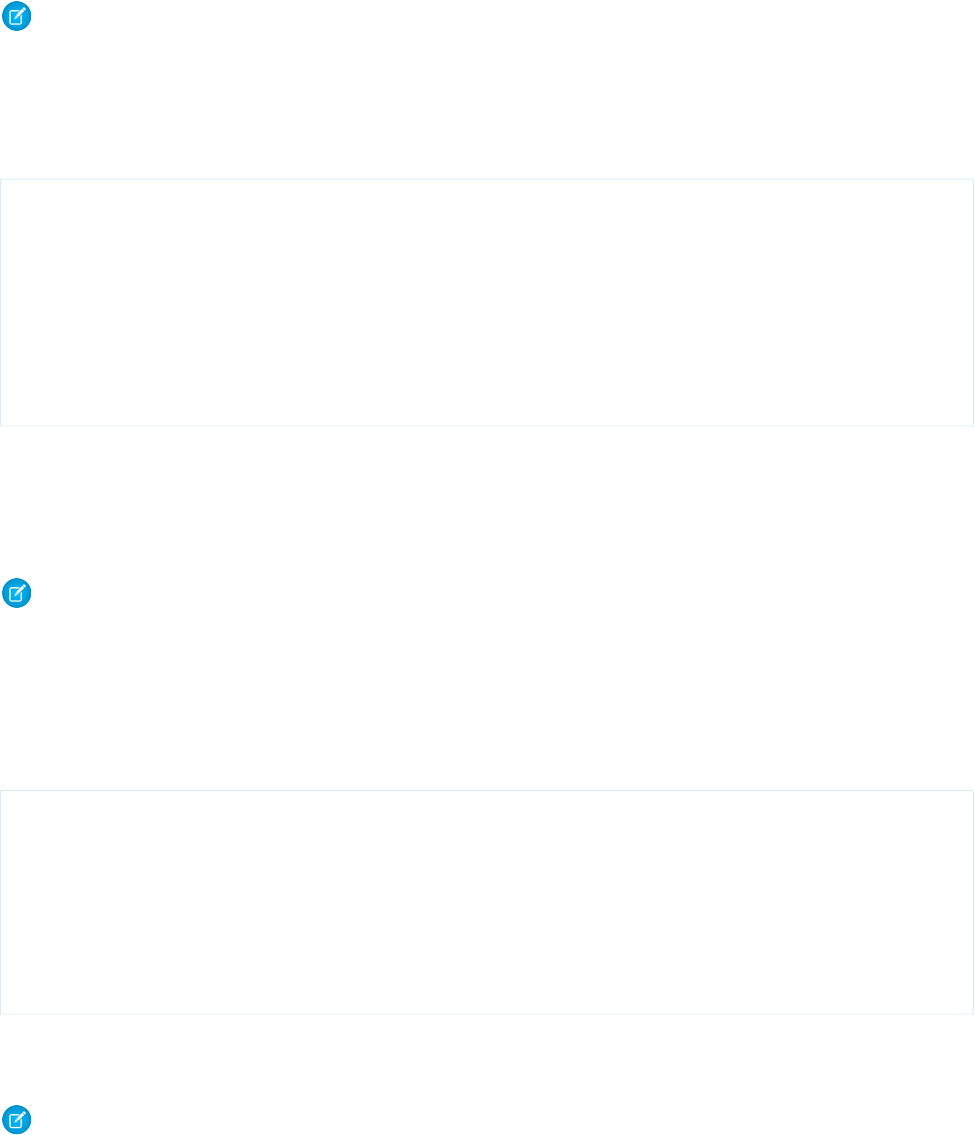
Retrieving Unpackaged Components
Note: The Ant Migration Tool is retired with Spring ’24. The tool continues to function for future API versions but isn’t updated
with new functionality and isn’t supported. To manage metadata changes, switch to Salesforce CLI for a modern, supported
developer experience.
The unpackaged package contains all of the standard objects, custom objects, Apex classes and other metadata components that exist
natively in your organization, and not within a package. To retrieve unpackaged components, use a build.xml target that contains
the unpackaged attribute that points to a package.xml file. For example:
<target name="retrieveUnpackaged">
<mkdir dir="projectFolder"/>
<sf:retrieve
username="${sf.username}"
password="${sf.password}"
sessionId="${sf.sessionId}"
serverurl="${sf.serverurl}"
retrieveTarget="projectFolder"
unpackaged="unpackaged/package.xml"/>
</target>
The salesforce-ant.jar file contains Ant tasks for accessing the Metadata API. In the code above, sf:retrieve is an Ant
task. The full list of metadata Ant tasks are described in the Metadata API Developer Guide.
Retrieving Managed or Unmanaged Packages
Note: The Ant Migration Tool is retired with Spring ’24. The tool continues to function for future API versions but isn’t updated
with new functionality and isn’t supported. To manage metadata changes, switch to Salesforce CLI for a modern, supported
developer experience.
Packages are useful for distributing related bundles of metadata across multiple instances or organizations, via Lightning Platform
AppExchange. However, you can use the Ant Migration Tool to freely retrieve and deploy packaged metadata without using AppExchange.
You retrieve both managed and unmanaged packages in the same way.
To retrieve a package, specify a packageNames parameter in the build.xml file. For example:
<target name="retrieveNamedPackage">
<sf:retrieve
username="${sf.username}"
password="${sf.password}"
sessionId="${sf.sessionId}"
serverurl="${sf.serverurl}"
retrieveTarget="projectFolder"
packageNames="mySourcePackage"/>
</target>
Retrieving Components in Bulk
Note: The Ant Migration Tool is retired with Spring ’24. The tool continues to function for future API versions but isn’t updated
with new functionality and isn’t supported. To manage metadata changes, switch to Salesforce CLI for a modern, supported
developer experience.
14
Retrieving Unpackaged ComponentsUsing the Ant Migration Tool
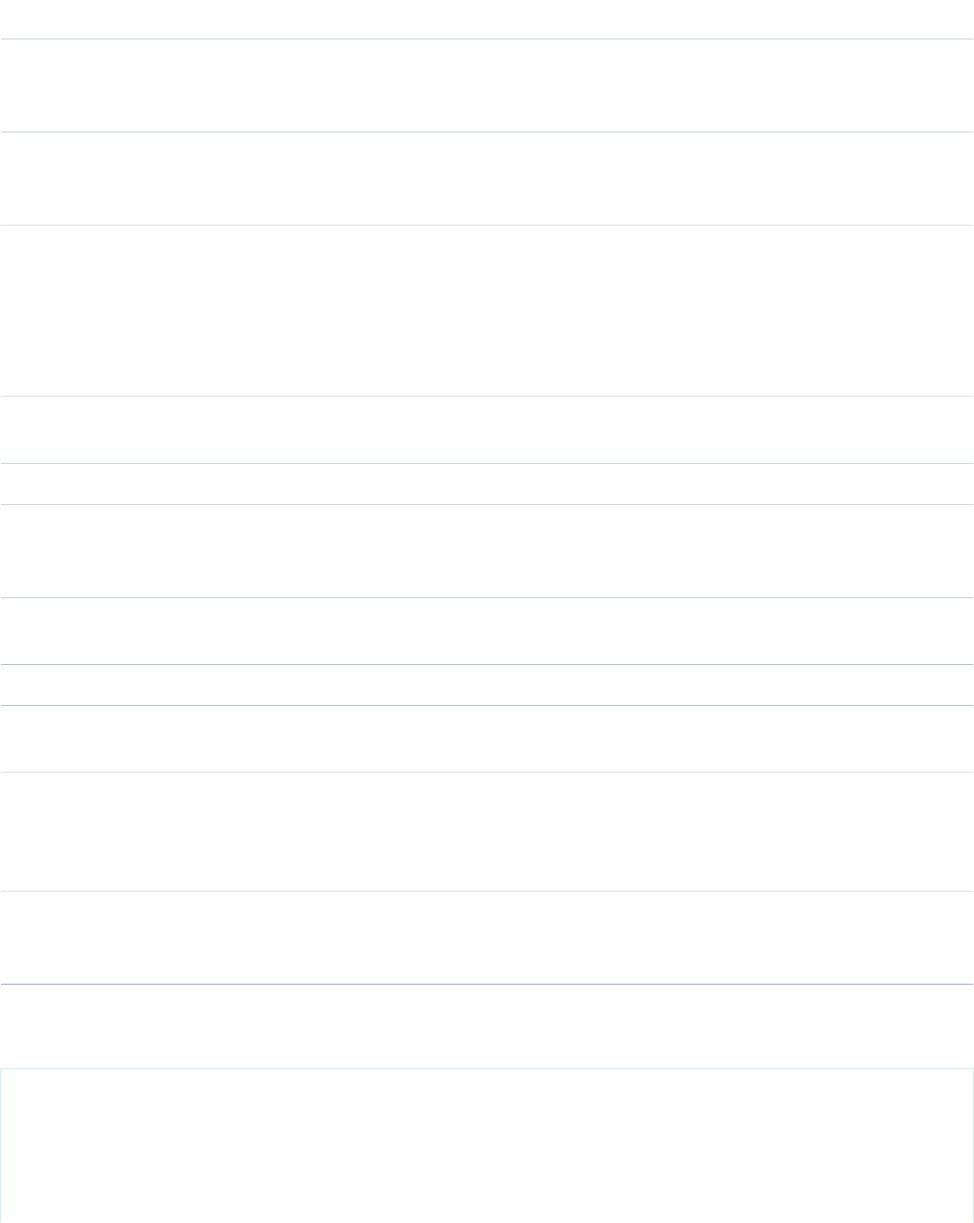
This target is the optimal way to download a large number of components of a single metadata type, such as custom reports, into a set
of local files. The following parameters may be set for each <sf:bulkRetrieve> target:
DescriptionField
Required if sessionId isn’t specified. The Salesforce username used for login. The
username associated with this connection must have the Modify Metadata through Metadata
API Functions permission.
username
Required if sessionId isn’t specified. The password you use to log in to the organization
associated with this project. If you are using a security token, paste the 25-digit token value
to the end of your password.
password
Required if username and password aren’t specified. The ID of an active Salesforce
session or the OAuth access token. A session is created after a user logs in to Salesforce
sessionId
successfully with a username and password. Use a session ID for logging in to an existing
session instead of creating a new session. Alternatively, use an access token for OAuth
authentication. For more information, see Authenticating Apps with OAuth in the Salesforce
Help.
Optional. The Salesforce server URL (if blank, defaults to login.salesforce.com).
To connect to a sandbox instance, change this value to test.salesforce.com.
serverurl
Required. The root of the directory structure into which the metadata files are retrieved.retrieveTarget
Required. The name of the metadata type to be retrieved; for example, CustomObject
for custom objects, or Report for custom reports. For a full list of allowed values, see
Component Types on page 8.
metadataType
Optional. If the metadata is contained in a folder, this parameter should be the name of
the folder from which the contents are retrieved.
containingFolder
Optional, defaults to 10. The number of items to retrieve while doing multi-part retrieve.batchSize
Optional. The Metadata API version to use for the retrieved metadata files. The default is
62.0.
apiVersion
Optional. Defaults to 200. The number of times to poll the server for the results of the
retrieve request. The clients waits for two seconds after the first poll attempt. The wait time
maxPoll
is doubled for each successive poll attempt up to maximum of 30 seconds between poll
attempts.
Optional. Defaults to true. If set to true, the retrieved components are unzipped. If set
to false, the retrieved components are saved as a zip file in the retrieveTarget
directory.
unzip
To retrieve custom report components in bulk, specify a target in the build.xml file using <sf:bulkRetrieve>.
<target name="bulkRetrieve">
<sf:bulkRetrieve
username="${sf.username}"
password="${sf.password}"
sessionId="${sf.sessionId}"
serverurl="${sf.serverurl}"
15
Retrieving Components in BulkUsing the Ant Migration Tool
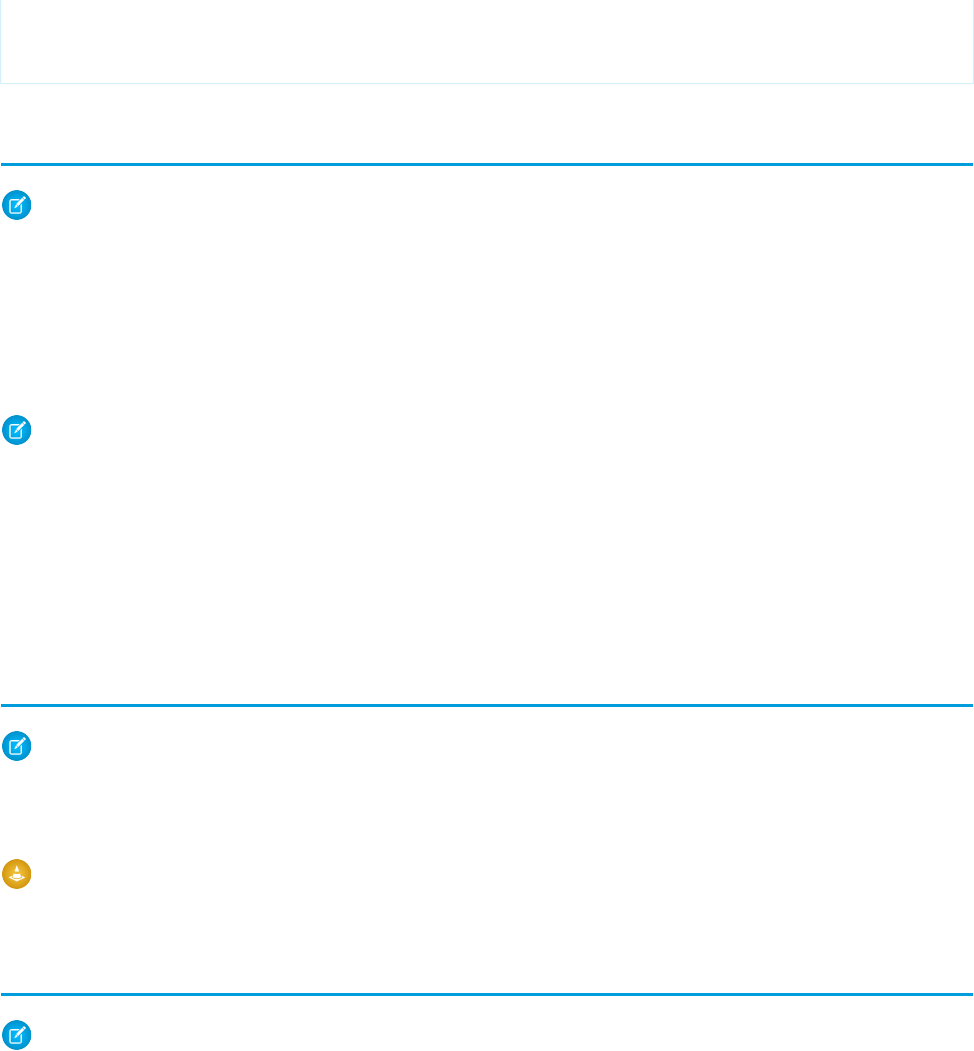
metadataType="Report"
retrieveTarget="retrieveUnpackaged"/>
</target>
Retrieving Metadata from a Salesforce Organization
Note: The Ant Migration Tool is retired with Spring ’24. The tool continues to function for future API versions but isn’t updated
with new functionality and isn’t supported. To manage metadata changes, switch to Salesforce CLI for a modern, supported
developer experience.
To retrieve Lightning Platform components:
1. Open a command prompt.
2. Run Ant by specifying a target name in build.xml. If it’s the first time you’re running Ant, use ant retrieveUnpackaged
to retrieve unpackaged components specified in package.xml.
Note:
•
The sample build.xml contains some useful targets for various retrieve() and deploy() options that you can
modify or use as is. To see a list of all your named targets in build.xml, enter ant -p at the command line.
•
You can deploy or retrieve up to 10,000 files at once. AppExchange packages use different limits: They can contain up to 35,000
files. The maximum size of the deployed or retrieved .zip file is 39 MB. If the files are uncompressed in an unzipped folder, the
size limit is 600 MB. If you’re working with many components, use the listMetadata target to identify the subset of files
that you want to retrieve. You can also retrieve batches of components as described in Retrieving Components in Bulk.
Editing Metadata
Note: The Ant Migration Tool is retired with Spring ’24. The tool continues to function for future API versions but isn’t updated
with new functionality and isn’t supported. To manage metadata changes, switch to Salesforce CLI for a modern, supported
developer experience.
You can use any UTF-8 text editor to make changes to the files you retrieve.
Warning: Text editors that do not natively support UTF-8 may insert a byte order mark (BOM) at the top of the file, which can
cause problems in the XML metadata.
Deleting Files from an Organization
Note: The Ant Migration Tool is retired with Spring ’24. The tool continues to function for future API versions but isn’t updated
with new functionality and isn’t supported. To manage metadata changes, switch to Salesforce CLI for a modern, supported
developer experience.
The package.xml file is a project manifest that lists all the components to retrieve or deploy. Although you can use package.xml
to add components, it’s not sufficient to delete them. To delete files, create a delete manifest that’s called
destructiveChanges.xml. The format of the delete manifest is the same as package.xml, except that wildcards aren’t
supported.
16
Retrieving Metadata from a Salesforce OrganizationUsing the Ant Migration Tool
Deleting Components in a Deployment
To delete components, use the same procedure as with deploying components, but also include a delete manifest file that’s named
destructiveChanges.xml and list the components to delete in this manifest. The format of this manifest is the same as
package.xml except that wildcards aren’t supported.
Note: You can’t use destructiveChanges.xml to delete items that are associated with an active Lightning page, such
as a custom object, a component on the page, or the page itself. First, you must remove the page's action override by deactivating
it in the Lightning App Builder.
The following sample destructiveChanges.xml file names a single custom object to be deleted:
<?xml version="1.0" encoding="UTF-8"?>
<Package xmlns="http://soap.sforce.com/2006/04/metadata">
<types>
<members>MyCustomObject__c</members>
<name>CustomObject</name>
</types>
</Package>
To deploy the destructive changes, you must also have a package.xml file that lists no components to deploy, includes the API
version, and is in the same directory as destructiveChanges.xml:
<?xml version="1.0" encoding="UTF-8"?>
<Package xmlns="http://soap.sforce.com/2006/04/metadata">
<version>62.0</version>
</Package>
Note:
•
To bypass the Recycle Bin, set the purgeOnDelete option to true.
•
When you delete a roll-up summary field using Metadata API, the field isn't saved in the Recycle Bin. The field is purged even
if you don’t set the purgeOnDelete deployment option to true.
•
If you try to delete some components that don’t exist in the organization, the rest of the deletions are still attempted.
Adding and Deleting Components in a Single Deployment
You can perform a deployment that specifies components to delete in destructiveChanges.xml and components to add or
update in package.xml. The process is the same as with performing a delete-only deployment except that package.xml contains
the components to add or update.
By default, deletions are processed before component additions. In API version 33.0 and later, you can specify components to be deleted
before and after component additions. The process is the same as with performing a delete-only deployment except that the name of
the deletion manifest file is different.
•
To delete components before adding or updating other components, create a manifest file that’s named
destructiveChangesPre.xml and include the components to delete.
•
To delete components after adding or updating other components, create a manifest file that’s named
destructiveChangesPost.xml and include the components to delete.
The ability to specify when deletions are processed is useful when you’re deleting components with dependencies. For example, if a
custom object is referenced in an Apex class, you can’t delete it unless you modify the Apex class first to remove the dependency on
the custom object. In this example, you can perform a single deployment that updates the Apex class to clear the dependency and then
17
Deleting Files from an OrganizationUsing the Ant Migration Tool
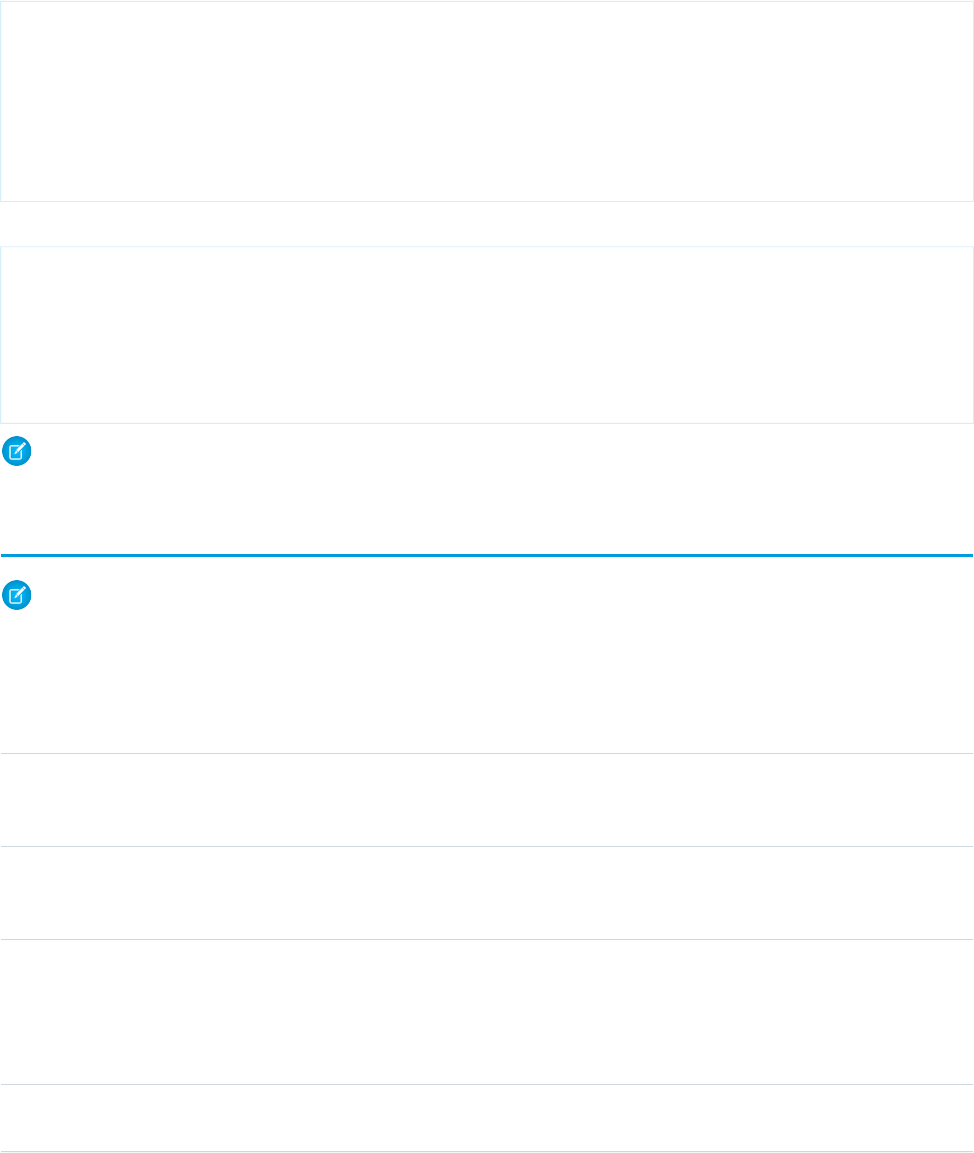
deletes the custom object by using destructiveChangesPost.xml. The following are samples of the package.xml and
destructiveChangesPost.xml manifests that would be used in this example.
Sample package.xml, which specifies the class to update:
<?xml version="1.0" encoding="UTF-8"?>
<Package xmlns="http://soap.sforce.com/2006/04/metadata">
<types>
<members>SampleClass</members>
<name>ApexClass</name>
</types>
<version>62.0</version>
</Package>
Sample destructiveChangesPost.xml, which specifies the custom object to delete after the class update:
<?xml version="1.0" encoding="UTF-8"?>
<Package xmlns="http://soap.sforce.com/2006/04/metadata">
<types>
<members>MyCustomObject__c</members>
<name>CustomObject</name>
</types>
</Package>
Note: The API version that the deployment uses is the API version that’s specified in package.xml.
Deploying Changes to a Salesforce Org
Note: The Ant Migration Tool is retired with Spring ’24. The tool continues to function for future API versions but isn’t updated
with new functionality and isn’t supported. To manage metadata changes, switch to Salesforce CLI for a modern, supported
developer experience.
The build.xml file specifies targets to retrieve and deploy. You can set the following parameters for each deploy target.
DescriptionField
Required if sessionId isn’t specified. The Salesforce username for login. The username
associated with this connection must have the Modify Metadata through Metadata API Functions
permission.
username
Required if sessionId isn’t specified. The password you use to log in to the org associated
with this project. If you are using a security token, paste the 25-digit token value to the end of
your password.
password
Required if username and password aren’t specified. The ID of an active Salesforce session
or the OAuth access token. A session is created after a user logs in to Salesforce successfully with
sessionId
a username and password. Use a session ID for logging in to an existing session instead of
creating a new session. Alternatively, use an access token for OAuth authentication. For more
information, see Authenticating Apps with OAuth in the Salesforce Help.
Optional. The Salesforce server URL (if blank, defaults to login.salesforce.com). To
connect to a sandbox instance, change this URL to test.salesforce.com.
serverurl
18
Deploying Changes to a Salesforce OrgUsing the Ant Migration Tool
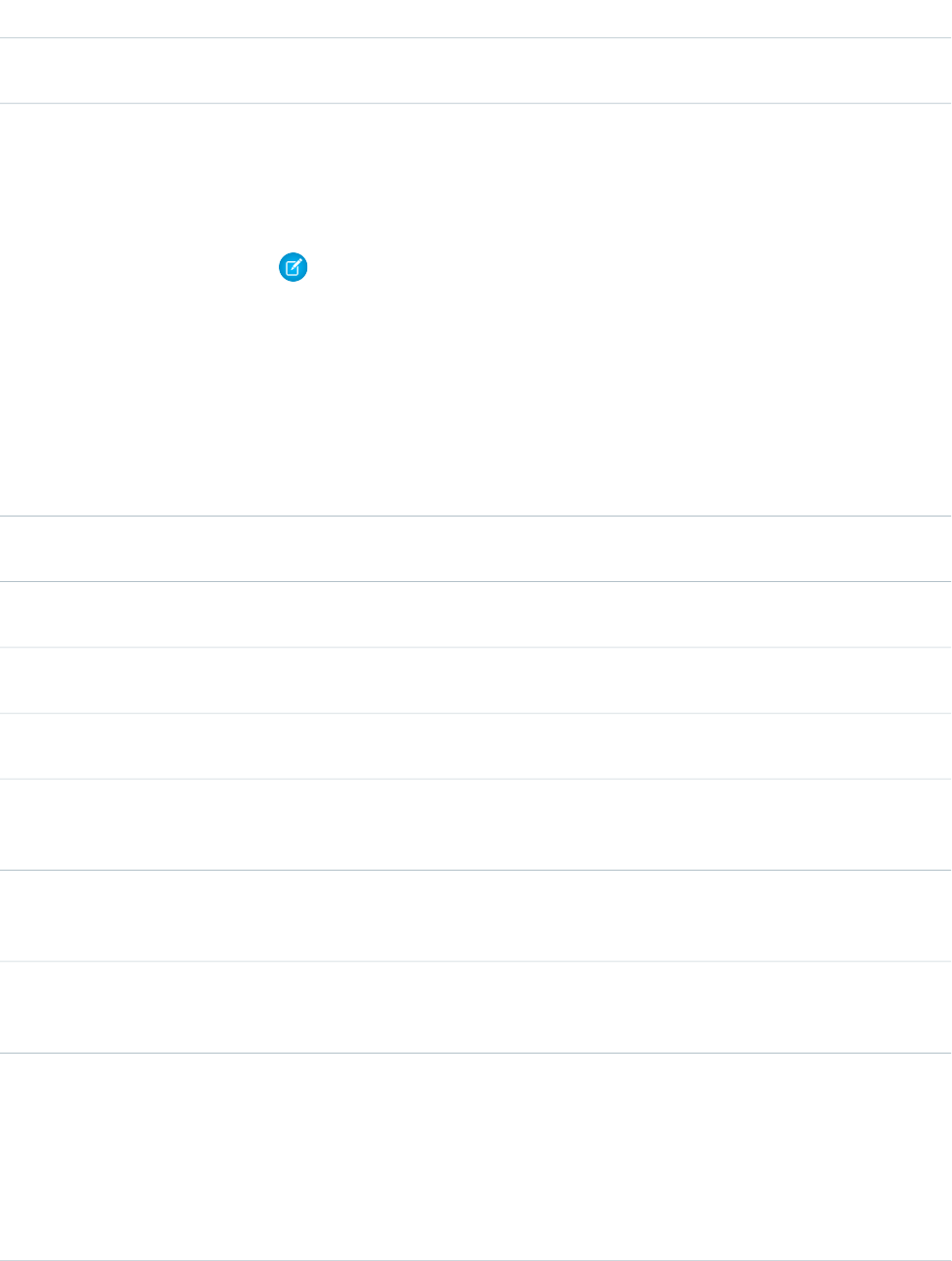
DescriptionField
Optional. Defaults to 10000. The number of milliseconds to wait when polling for results of
the deployment. Deployment can succeed even if you stop waiting.
pollWaitMillis
Optional. Defaults to false. Set to true to perform a test deployment (validation) of
components without saving the components in the target org. A validation enables you to verify
checkOnly
the results of tests that would be generated in a deployment, but doesn’t commit any changes.
After the validation finishes with passing tests, it might qualify for deployment without rerunning
tests. See Deploying a Recent Validation.
Note: If you change a field type from Master-Detail to Lookup or vice versa, the change
isn’t supported when using the checkOnly parameter to test a deployment. This
change isn’t supported for test deployments to avoid data loss or corruption. If a change
that isn’t supported for test deployments is included in the deployment package, the
test deployment fails and issues an error.
If your deployment package changes a field type from Master-Detail to Lookup or vice
versa, you can still validate the changes before you deploy to production. Perform a full
deployment to another test sandbox. A full deployment includes a validation of the
changes as part of the deployment process.
Optional. Defaults to 200. The number of times to poll the server for the results of the deploy
request. Deployment can succeed even if you stop waiting.
maxPoll
Required if zipFile isn’t specified. Specifies the root of the directory tree of files to deploy.
You must define a value for either zipFile or deployRoot.
deployRoot
Required if deployRoot isn’t specified. Specifies the path of the metadata zip file to be
deployed. You must define a value for either zipFile or deployRoot.
zipFile
Optional. Defaults to false. Declares that the zipFile or deployRoot parameter points
to a directory structure with a single package, as opposed to a set of packages.
singlePackage
Optional. Defaults to false. Specifies whether a deploy succeeds even if files that are specified
in package.xml are not in the zip file. Do not use this parameter for deployment to
production orgs.
allowMissingFiles
Optional. Defaults to false. Specifies whether a deploy continues even if files present in the
zip file are not specified in package.xml. Do not use this parameter for deployment to
production orgs.
autoUpdatePackage
Optional. Defaults to false. This setting indicates that a deployment succeeds even if there
are warnings (true) or that one or more warnings causes the deployment to fail and roll back
(false). If there are errors, as opposed to warnings, the deployment always fails and rolls back.
ignoreWarnings
Optional. The debug logging level for running tests. The default is None. Valid options are:logType
•
None
•
Debugonly
•
Db
•
Profiling
•
Callout
19
Deploying Changes to a Salesforce OrgUsing the Ant Migration Tool
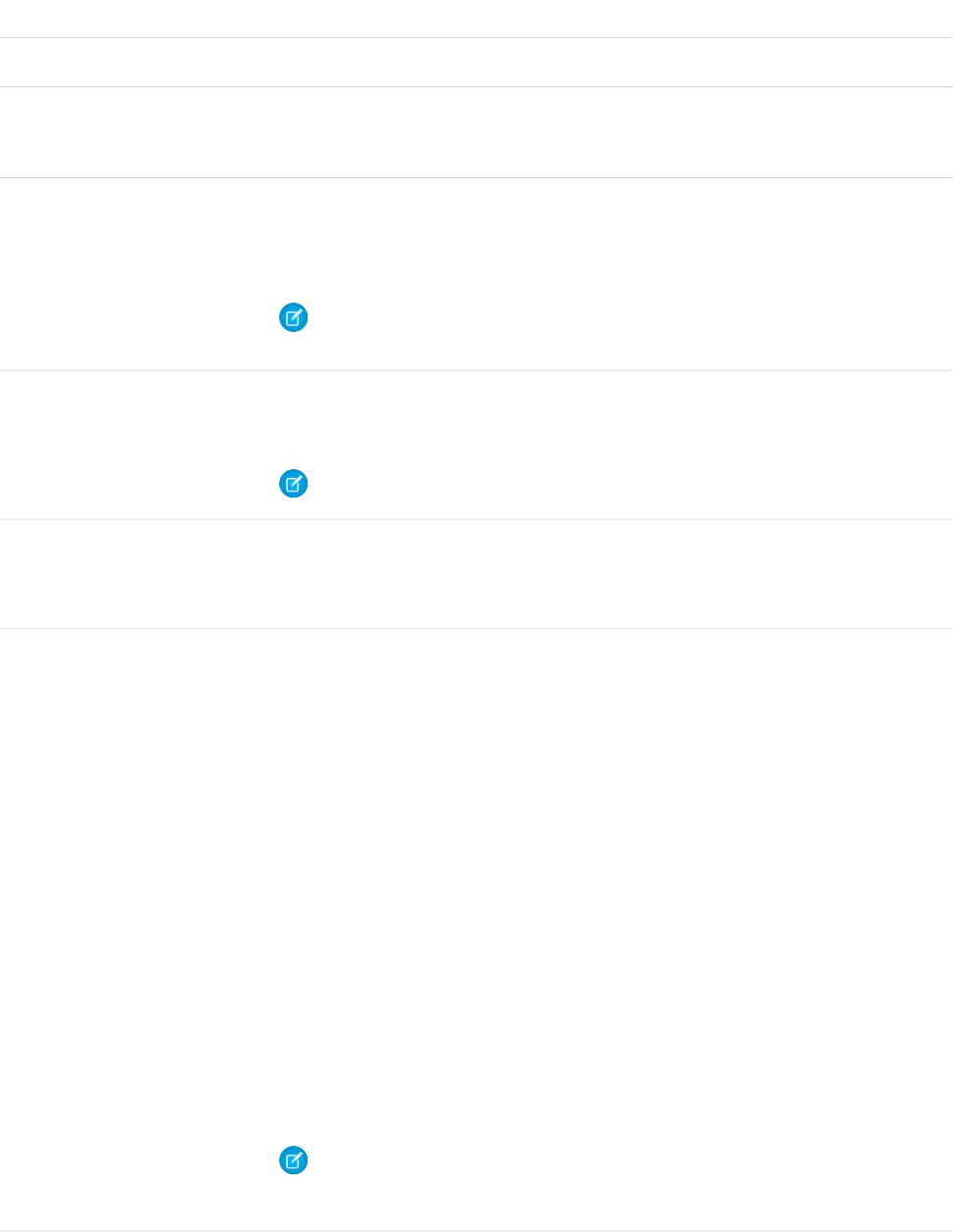
DescriptionField
•
Detail
If true, the deleted components in the destructiveChanges.xml manifest file aren't
stored in the Recycle Bin. Instead, they become immediately eligible for deletion.This option
only works in Developer Edition or sandbox orgs. It doesn’t work in production orgs.
purgeOnDelete
Optional. Defaults to true. Indicates whether any failure causes a complete rollback (true)
or not (false). If false, whatever set of actions can be performed without errors are
rollbackOnError
performed, and errors are returned for the remaining actions. This parameter must be set to
true if you are deploying to a production org.
Note: In earlier versions of the Ant Migration Tool (Spring ’14 and earlier), this parameter
is ignored in build.xml, and Salesforce behaves as if this parameter is set to true.
(Deprecated and available only in API version 33.0 and earlier.) This parameter is optional and
defaults to false. Set to true to run all Apex tests after deployment, including tests that
originate from installed managed packages.
runAllTests
Note: Apex tests that run as part of a deployment always run synchronously and serially.
Optional child elements. A list of Apex classes containing tests run after deployment. For more
information, see Running a Subset of Tests in a Deployment.
To use this option, set testLevel to RunSpecifiedTests.
runTest
Optional. Specifies which tests are run as part of a deployment. The test level is enforced
regardless of the types of components that are present in the deployment package. Valid values
are:
testLevel
•
NoTestRun—No tests are run. This test level applies only to deployments to development
environments, such as sandbox, Developer Edition, or trial organizations. This test level is
the default for development environments.
•
RunSpecifiedTests—Only the tests that you specify in the runTests option are
run. Code coverage requirements differ from the default coverage requirements when using
this test level. Each class and trigger in the deployment package must be covered by the
executed tests for a minimum of 75% code coverage. This coverage is computed for each
class and triggers individually and is different than the overall coverage percentage.
•
RunLocalTests—All tests in your org are run, except the ones that originate from
installed managed and unlocked packages. This test level is the default for production
deployments that include Apex classes or triggers.
•
RunAllTestsInOrg—All tests are run. The tests include all tests in your org, including
tests of managed packages.
If you don’t specify a test level, the default test execution behavior is used. See Running Tests
in a Deployment.
Note: Apex tests that run as part of a deployment always run synchronously and serially.
This field is available in API version 34.0 and later.
20
Deploying Changes to a Salesforce OrgUsing the Ant Migration Tool
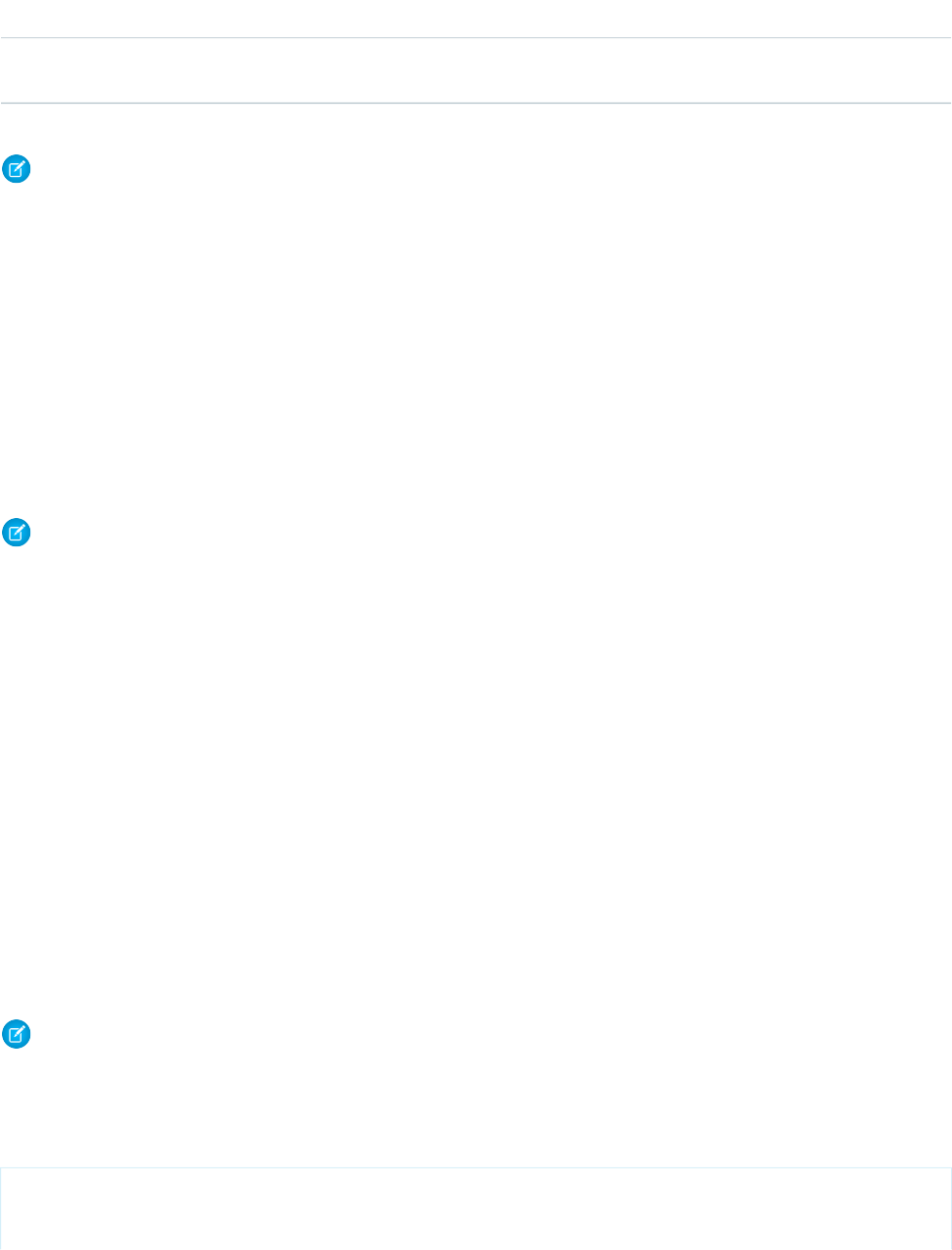
DescriptionField
Optional. Defaults to false. Prints the SOAP requests and responses to the console. This option
shows the user’s password in plain text during login.
trace
Note: The Ant Migration Tool ignores files or folders with a name starting with a period (.) or ending with a tilde (~) when deploying
files. Some source control systems, such as Subversion, create files or folders with names starting with a period. These files can
cause issues during deployment to Salesforce, so the Ant Migration Tool ignores them.
The Ant Migration Tool comes with a sample build.xml file that lists several deployment targets. You want to create your own
custom targets using the sample targets as starting points.
•
deployUnpackaged — Deploys unpackaged components specified in the target.
•
deployCode — Deploys the contents of the codepkg package specified in the target.
•
undeployCode — Deletes classes and triggers in the removecodepkg directory specified by the
destructiveChanges.xml manifest. This file is similar to package.xml, but lists components to be deleted. For more
information, see Deleting Files from an Organization on page 16.
•
deployCodeFailingTest — Deploys code that fails testing requirements, strictly for demonstration purposes.
•
deployCodeCheckOnly — Verifies that the deployment works, but doesn’t deploy any components.
Note: You can deploy or retrieve up to 10,000 files at once. AppExchange packages use different limits. In API version 43.0 and
44.0, AppExchange packages can contain up to 12,500 files. In API version 45.0, AppExchange packages can contain up to 17,500
files. In API version 46.0, AppExchange packages can contain up to 22,000 files. In API version 47.0 through 50.0, AppExchange
packages can contain up to 30,000 files. In API version 51.0 and later, AppExchange packages can contain up to 31,000 files.The
maximum size of the deployed or retrieved .zip file is 39 MB. If the files are uncompressed in an unzipped folder, the size limit is
400 MB.
•
If using the Ant Migration Tool to deploy an unzipped folder, all files in the folder are compressed first. The maximum size of
uncompressed components in an unzipped folder is 400 MB or less depending on the compression ratio. If the files have a
high compression ratio, you can migrate a total of approximately 400 MB because the compressed size would be under 39
MB. However, if the components can't be compressed much, like binary static resources, you can migrate less than 400 MB.
•
Metadata API base-64 encodes components after they’re compressed. The resulting .zip file can't exceed 50 MB, which is the
limit for SOAP messages. Base-64 encoding increases the size of the payload, so your compressed payload can't exceed
approximately 39 MB before encoding.
•
You can perform a retrieve() call for a big object only if its index is defined. If a big object is created in Setup and doesn’t
yet have an index defined, you can’t retrieve it.
Deploying Components
Note: The Ant Migration Tool is retired with Spring ’24. The tool continues to function for future API versions but isn’t updated
with new functionality and isn’t supported. To manage metadata changes, switch to Salesforce CLI for a modern, supported
developer experience.
You can deploy any set of components as a package or into your organization directly in the unpackaged package. The package used
is not determined by the build.xml target, but by the project manifest (package.xml). A sample deployment target follows:
<target name="deployUnpackaged">
<sf:deploy
username="${sf.username}"
21
Deploying ComponentsUsing the Ant Migration Tool
password="${sf.password}"
sessionId="${sf.sessionId}"
serverurl="${sf.serverurl}"
deployroot="projectFolder"/>
</target>
Deploying Code
Note: The Ant Migration Tool is retired with Spring ’24. The tool continues to function for future API versions but isn’t updated
with new functionality and isn’t supported. To manage metadata changes, switch to Salesforce CLI for a modern, supported
developer experience.
You can deploy metadata components and Apex at the same time, but you may find it useful to create separate targets for deploying
Apex, so that you can run tests as part of the deployment. A portion of a build.xml file is listed below, with a target named
deployCode that deploys the contents of the codepkg package and runs the tests for one class.
<target name="deployCode">
<sf:deploy
username="${sf.username}"
password="${sf.password}"
sessionId="${sf.sessionId}"
serverurl="${sf.serverurl}"
deployroot="codepkg">
<runTest>SampleDeployClass</runTest>
</sf:deploy>
</target>
SEE ALSO:
Running a Subset of Tests in a Deployment
Deploying a Recent Validation
Deploying a validation helps you shorten your deployment time because tests aren’t rerun. If you have a recent successful validation,
you can deploy the validated components without running tests. You can deploy a recent validation with the
<sf:deployRecentValidation> task.
Note: The Ant Migration Tool is retired with Spring ’24. The tool continues to function for future API versions but isn’t updated
with new functionality and isn’t supported. To manage metadata changes, switch to Salesforce CLI for a modern, supported
developer experience.
A validation doesn’t save any components in the organization. You use a validation only to check the success or failure messages that
you would receive with an actual deployment. To validate your components, add the checkOnly="true" parameter in your deploy
target (<sf:deploy>).
Before deploying a recent validation, ensure that the following requirements are met.
•
The components have been validated successfully for the target environment within the last 10 days.
•
As part of the validation, Apex tests in the target org have passed.
•
Code coverage requirements are met.
–
If all tests in the org or all local tests are run, overall code coverage is at least 75%, and Apex triggers have some coverage.
22
Deploying CodeUsing the Ant Migration Tool
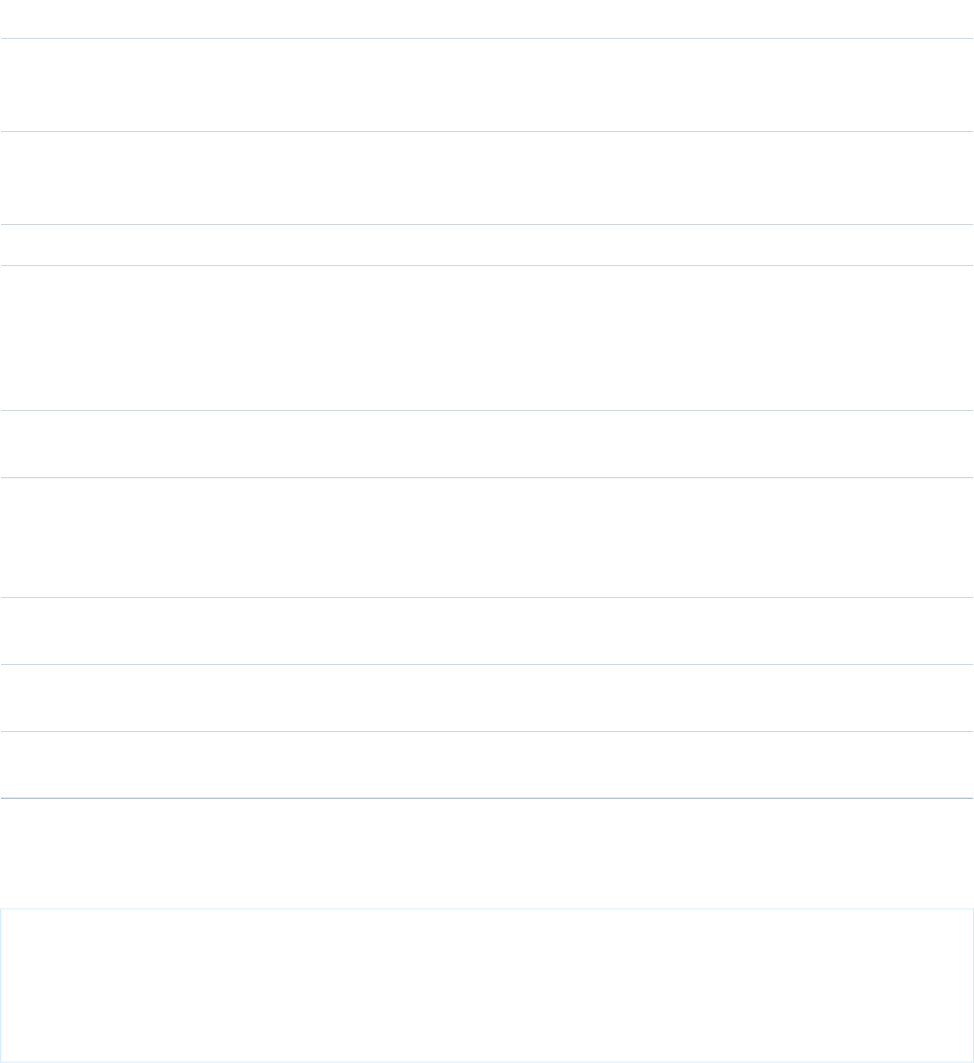
–
If specific tests are run with the RunSpecifiedTests test level, each class and trigger that was deployed is covered by at
least 75% individually.
The <sf:deployRecentValidation> task supports these parameters.
DescriptionField
Required if sessionId isn’t specified. The Salesforce username for login. The username
associated with this connection must have the Modify Metadata through Metadata API Functions
permission.
username
Required if sessionId isn’t specified. The password you use to log in to the org associated
with this project. If you are using a security token, paste the 25-digit token value to the end of
your password.
password
Required. Specifies the ID of a recent validation.recentValidationId
Required if username and password aren’t specified. The ID of an active Salesforce session
or the OAuth access token. A session is created after a user logs in to Salesforce successfully with
sessionId
a username and password. Use a session ID for logging in to an existing session instead of
creating a new session. Alternatively, use an access token for OAuth authentication. For more
information, see Authenticating Apps with OAuth in the Salesforce Help.
Optional. The Salesforce server URL (if blank, defaults to login.salesforce.com). To
connect to a sandbox instance, change this URL to test.salesforce.com.
serverurl
Optional. Defaults to true. Indicates whether any failure causes a complete rollback (true)
or not (false). If false, whatever set of actions can be performed without errors are
rollbackOnError
performed, and errors are returned for the remaining actions. This parameter must be set to
true if you are deploying to a production org.
Optional. Defaults to 200. The number of times to poll the server for the results of the deploy
request. Deployment can succeed even if you stop waiting.
maxPoll
Optional. Defaults to 10000. The number of milliseconds to wait when polling for results of
the deployment. Deployment can succeed even if you stop waiting.
pollWaitMillis
Optional. Defaults to false. Prints the SOAP requests and responses to the console. This option
shows the user’s password in plain text during login.
trace
This example shows a target for deploying a recent validation. The value of recentValidationId (sf.recentValidationId)
is defined in the build.properties file.
<target name="quickDeploy">
<sf:deployRecentValidation username="${sf.username}" password="${sf.password}"
sessionId="${sf.sessionId}" serverurl="${sf.serverurl}"
maxPoll="${sf.maxPoll}"
recentValidationId="${sf.recentValidationId}"/>
</target>
Support for <sf:deployRecentValidation> starts with version 34.0 of the Ant Migration Tool.
23
Deploying a Recent ValidationUsing the Ant Migration Tool
Running Tests in a Deployment
Default Test Execution in Production
When no test level is specified in the deployment options, the default test execution behavior depends on the contents of your deployment
package. When deploying to production, all tests, except those that originate from managed packages, are executed if your deployment
package contains Apex classes or triggers. If your package doesn’t contain Apex components, no tests are run by default.
In API version 33.0 and earlier, tests were run for components that required tests, such as custom objects, and not only for Apex
components. For example, if your package contains a custom object, all tests are run in API version 33.0 and earlier. In contrast, starting
with API version 34.0, no tests are run for this package. The API version corresponds to the version of your API client or the version of the
tool you’re using (Ant Migration Tool).
You can run tests for a deployment of non-Apex components. You can override the default test execution behavior by setting the test
level in your deployment options. Test levels are enforced regardless of the types of components present in your deployment package.
We recommend that you run all local tests in your development environment, such as sandbox, before deploying to production. Running
tests in your development environment reduces the number of tests needed to run in a production deployment.
Default Test Execution in Production for API Version 33.0 and Earlier
For deployment to a production organization, all local tests in your organization are run by default. Tests that originate from installed
managed packages aren’t run by default. If any test fails, the entire deployment is rolled back.
If the deployment includes components for the following metadata types, all local tests are run.
•
ApexClass
•
ApexComponent
•
ApexPage
•
ApexTrigger
•
ArticleType
•
BaseSharingRule
•
CriteriaBasedSharingRule
•
CustomField
•
CustomObject
•
DataCategoryGroup
•
Flow
•
InstalledPackage
•
NamedFilter
•
OwnerSharingRule
•
PermissionSet
•
Profile
•
Queue
•
RecordType
•
RemoteSiteSetting
•
Role
•
SharingReason
24
Running Tests in a DeploymentUsing the Ant Migration Tool
•
Territory
•
Validation Rules
•
Workflow
For example, no tests are run for the following deployments:
•
1 CustomApplication component
•
100 Report components and 40 Dashboard components
But all local tests are run for any of the following example deployments, because they include at least one component from the list
above:
•
1 CustomField component
•
1 ApexComponent component and 1 ApexClass component
•
5 CustomField components and 1 ApexPage component
•
100 Report components, 40 Dashboard components, and 1 CustomField component
Running a Subset of Tests in a Deployment
Test levels enable you to have more control over which tests are run in a deployment. To shorten deployment time to production, run
a subset of tests when deploying Apex components. The default test execution behavior in production has also changed. By default, if
no test level is specified, no tests are executed, unless your deployment package contains Apex classes or triggers.
Note: The Ant Migration Tool is retired with Spring ’24. The tool continues to function for future API versions but isn’t updated
with new functionality and isn’t supported. To manage metadata changes, switch to Salesforce CLI for a modern, supported
developer experience.
If the code coverage of an Apex component in the deployment is less than 75%, the deployment fails. If one of the specified tests fails,
the deployment also fails. We recommend that you test your deployment in sandbox first to ensure that the specified tests cover each
component sufficiently. Even if your organization’s overall code coverage is 75% or more, the individual coverage of the Apex components
being deployed can be less. If the code coverage requirement isn’t met, write more tests and include them in the deployment.
To run a subset of tests, add the testLevel="RunSpecifiedTests" parameter to the deploy target. Specify each test class
to run for a deploy target in a <runTest> </runTest> child element within the sf:deploy element. Add the test class name
within the <runTest> </runTest> tags. Add as many runTest tags as you need, one for each test class.
This deploy target example shows three test classes. Salesforce runs these test classes when deploying this package.
<target name="deployCode">
<sf:deploy username="${sf.username}" password="${sf.password}"
sessionId="${sf.sessionId}" serverurl="${sf.serverurl}"
deployroot="codepkg" testLevel="RunSpecifiedTests">
<runTest>TestClass1</runTest>
<runTest>TestClass2</runTest>
<runTest>TestClass3</runTest>
</sf:deploy>
</target>
The test class name can include a namespace prefix. Add a namespace prefix if your organization has a namespace defined or if the test
class belongs to a managed package. For example, if the namespace is MyNamespace, specify the test class as
MyNamespace.TestClass1.
If you don’t specify a test class to run in the target, the default deployment behavior applies when deploying to production. The default
is all tests in your organization run on deployment except the tests that originate from installed managed packages. The default code
25
Running a Subset of Tests in a DeploymentUsing the Ant Migration Tool
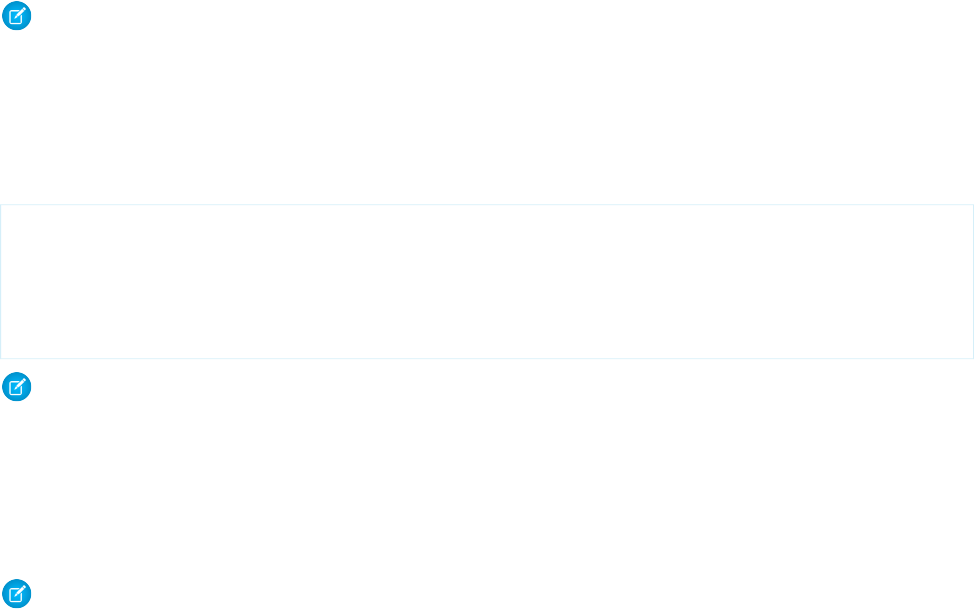
coverage requirements are also enforced. The requirements are a minimum overall percentage of 75% for all classes and triggers, and
no trigger can have 0% coverage.
Notes About Running Specific Tests
•
You can specify only test classes. You can’t specify individual test methods.
•
We recommend that you refactor test classes to include the minimum number of tests that meet code coverage requirements.
Refactoring your test classes can contribute to shorter test execution times, and as a result, shorter deployment times.
•
You can deactivate a trigger in the target organization by deploying it with an inactive state. However, the trigger must have been
previously deployed with an active state.
Run the Same Tests in Sandbox and Production Deployments
Starting in API version 34.0, you can choose which tests to run in your development environment, such as only local tests, to match the
tests run in production. In earlier versions, if you enabled tests in your sandbox deployment, you couldn’t exclude managed package
tests.
Note: The Ant Migration Tool is retired with Spring ’24. The tool continues to function for future API versions but isn’t updated
with new functionality and isn’t supported. To manage metadata changes, switch to Salesforce CLI for a modern, supported
developer experience.
By default, no tests are run in a deployment to a non-production organization, such as a sandbox or a Developer Edition organization.
To specify tests to run in your development environment, set a testLevel deployment option. For example, to run local tests in a
deployment and to exclude managed package tests, add the testLevel="RunLocalTests" parameter to the deploy target
as shown in this example.
<target name="deployCode">
<sf:deploy username="${sf.username}" password="${sf.password}"
sessionId="${sf.sessionId}" serverurl="${sf.serverurl}"
deployroot="codepkg" testLevel="RunLocalTests">
</sf:deploy>
</target>
Note: The RunLocalTests test level is enforced regardless of the contents of the deployment package. In contrast, tests are
executed by default in production only if your deployment package contains Apex classes or triggers. You can use
RunLocalTests for sandbox and production deployments.
Canceling a Deployment
You can cancel a deployment that’s in progress or queued with the <sf:cancelDeploy> task.
Note: The Ant Migration Tool is retired with Spring ’24. The tool continues to function for future API versions but isn’t updated
with new functionality and isn’t supported. To manage metadata changes, switch to Salesforce CLI for a modern, supported
developer experience.
The <sf:cancelDeploy> task supports these parameters.
26
Run the Same Tests in Sandbox and Production DeploymentsUsing the Ant Migration Tool
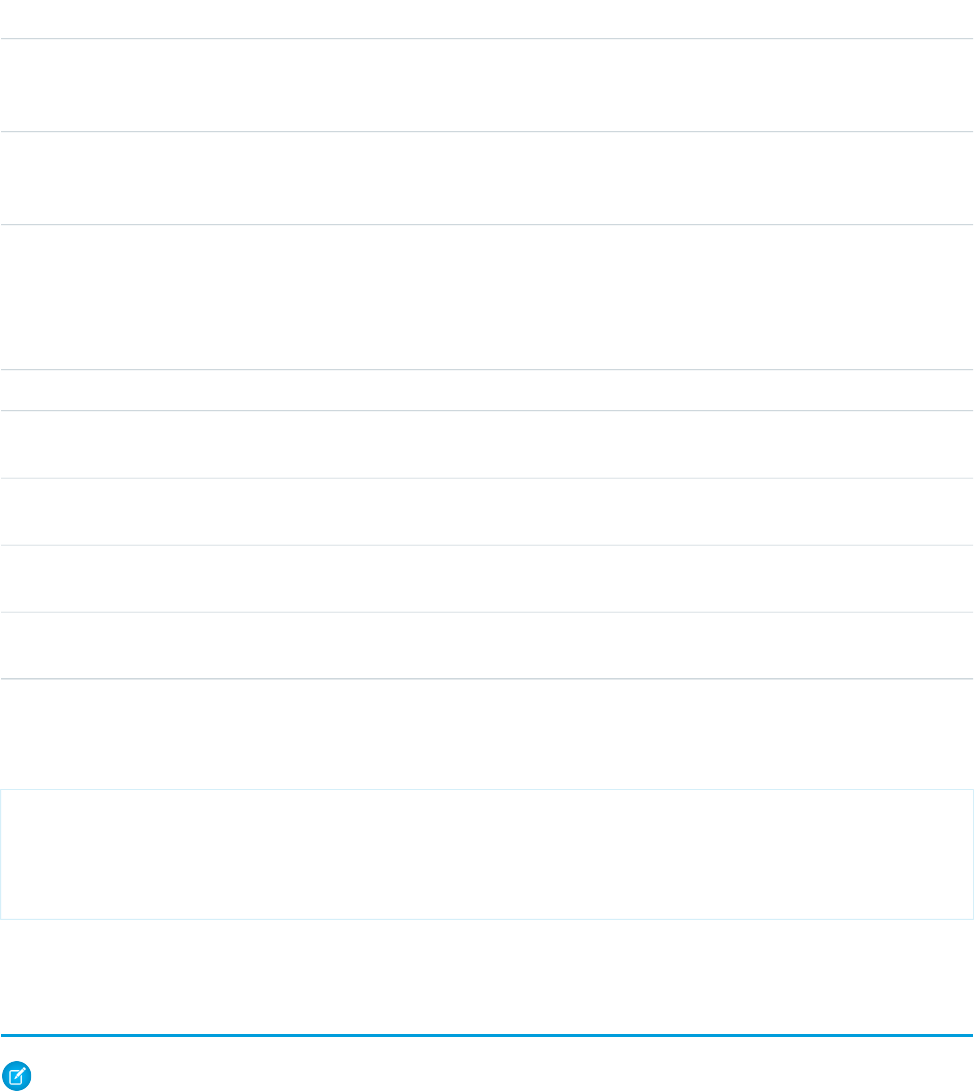
DescriptionField
Required if sessionId isn’t specified. The Salesforce username for login. The username
associated with this connection must have the Modify Metadata through Metadata API Functions
permission.
username
Required if sessionId isn’t specified. The password you use to log in to the org associated
with this project. If you are using a security token, paste the 25-digit token value to the end of
your password.
password
Required if username and password aren’t specified. The ID of an active Salesforce session
or the OAuth access token. A session is created after a user logs in to Salesforce successfully with
sessionId
a username and password. Use a session ID for logging in to an existing session instead of
creating a new session. Alternatively, use an access token for OAuth authentication. For more
information, see Authenticating Apps with OAuth in the Salesforce Help.
Required. Specifies the ID of an in-progress or queued deployment to cancel.requestId
Optional. The Salesforce server URL (if blank, defaults to login.salesforce.com). To
connect to a sandbox instance, change this URL to test.salesforce.com.
serverurl
Optional. Defaults to 200. The number of times to poll the server for the results of the deploy
request. Deployment can succeed even if you stop waiting.
maxPoll
Optional. Defaults to 10000. The number of milliseconds to wait when polling for results of
the deployment. Deployment can succeed even if you stop waiting.
pollWaitMillis
Optional. Defaults to false. Prints the SOAP requests and responses to the console. This option
shows the user’s password in plain text during login.
trace
This example shows a target for canceling a deployment. The value of requestId (sf.deployRequestId) is defined in the
build.properties file.
<target name="cancel">
<sf:cancelDeploy username="${sf.username}" password="${sf.password}"
sessionId="${sf.sessionId}" serverurl="${sf.serverurl}" maxPoll="${sf.maxPoll}
requestId="${sf.deployRequestId}"/>
</target>
Support for sf:cancelDeploy starts with version 34.0 of the Ant Migration Tool.
Checking the Status of a Task
Note: The Ant Migration Tool is retired with Spring ’24. The tool continues to function for future API versions but isn’t updated
with new functionality and isn’t supported. To manage metadata changes, switch to Salesforce CLI for a modern, supported
developer experience.
When you run a target, the Ant Migration Tool outputs the request ID for each deploy or retrieve task included in the target. You can
use the request ID to check the status of a deploy or retrieve task. This is particularly useful if a client is running for a long time and there
is a network issue that breaks the connectivity between the Ant Migration Tool on your machine and Salesforce.
27
Checking the Status of a TaskUsing the Ant Migration Tool

To check the status of a run target, use the following command:
ant -Dsf.asyncRequestId=requestID targetName
Use the requestID that was printed out when you ran the target. For example, if you run the deployZip target, you can run the
following command to check the status of the retrieval:
ant -Dsf.asyncRequestId=04sx00000002aGuAAI deployZip
Note: You should not use this command with targets that contain multiple retrieve or deploy tasks. You should not use this
command with the bulkRetrieve task also as this task batches retrievals in multiple requests.
To track the status of deployments from within Salesforce, from Setup, enter Deployment in the Quick Find box, then select
Deployment Status.
28
Checking the Status of a TaskUsing the Ant Migration Tool
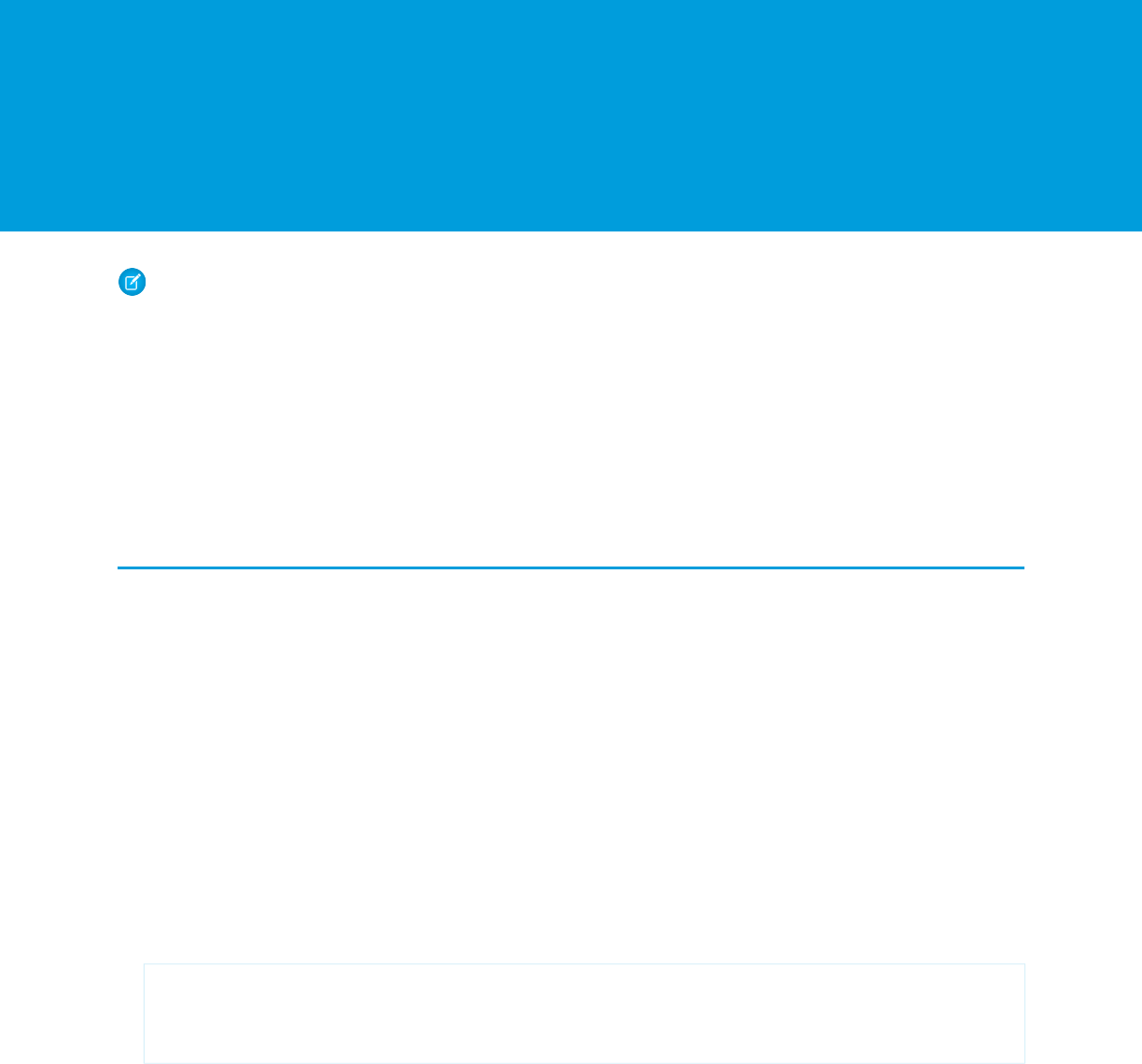
CHAPTER 4 Common Migration Issues
Note: The Ant Migration Tool is retired with Spring ’24. The tool continues to function for future API versions but isn’t updated
with new functionality and isn’t supported. To manage metadata changes, switch to Salesforce CLI for a modern, supported
developer experience.
There are a number of common issues you may run into when migrating metadata and deploying changes. These issues can be grouped
into three categories:
•
Metadata — Special considerations for dealing with certain metadata components
•
Connectivity — Problems connecting to an organization or polling for results
•
Testing and Code Coverage — Testing Apex before deployment
Common Metadata Issues
The most common metadata issues are detailed below:
•
Retrieving custom fields on standard objects — When you use the wildcard symbol in package.xml, to retrieve all objects, you
will not retrieve standard objects, or custom fields on standard objects. To retrieve custom fields on standard objects, see Constructing
a Project Manifest on page 7.
•
Profiles or permission sets and field-level security — The contents of a retrieved profile or permission set depend on the other
contents of the retrieve request. For example, field-level security for fields included in custom objects are returned at the same time
as profiles or permission sets. For more information, see Profile and PermissionSet in the Metadata API Developer Guide.
•
Understanding packages — Packages are used to bundle related components so they can be shared with multiple organizations,
or distributed on Lightning Platform AppExchange. Managed packages are packages that can be upgraded in the installer's
organization. They differ from unmanaged packages in that some components are locked, in order to permit upgrades. Metadata
components that are not in any package can be accessed with the unpackaged attribute of sf:retrieve and sf:deploy.
•
Workflow — A .workflow file is a container for the individual workflow components associated with an object, including
WorkflowAlert, WorkflowFieldUpdate, WorkflowOutboundMessage, WorkflowRule, and WorkflowTask. To retrieve all workflows,
include the following XML in package.xml:
<types>
<members>*</members>
<name>Workflow</name>
</types>
•
Retrieving or deploying components that depend on an object definition — The following metadata components are dependent
on a particular object for their definition: CustomField, Picklist, RecordType, Weblink, and ValidationRule.
This means you must dot-qualify the component name with the object name in package.xml, and may not use the wildcard
symbol. For more information, see Constructing a Project Manifest on page 7.
•
Personal folders — Users' personal folders, for both reports and documents, are not exposed in the Metadata API. To migrate reports
or documents you must move them to a public folder.
29
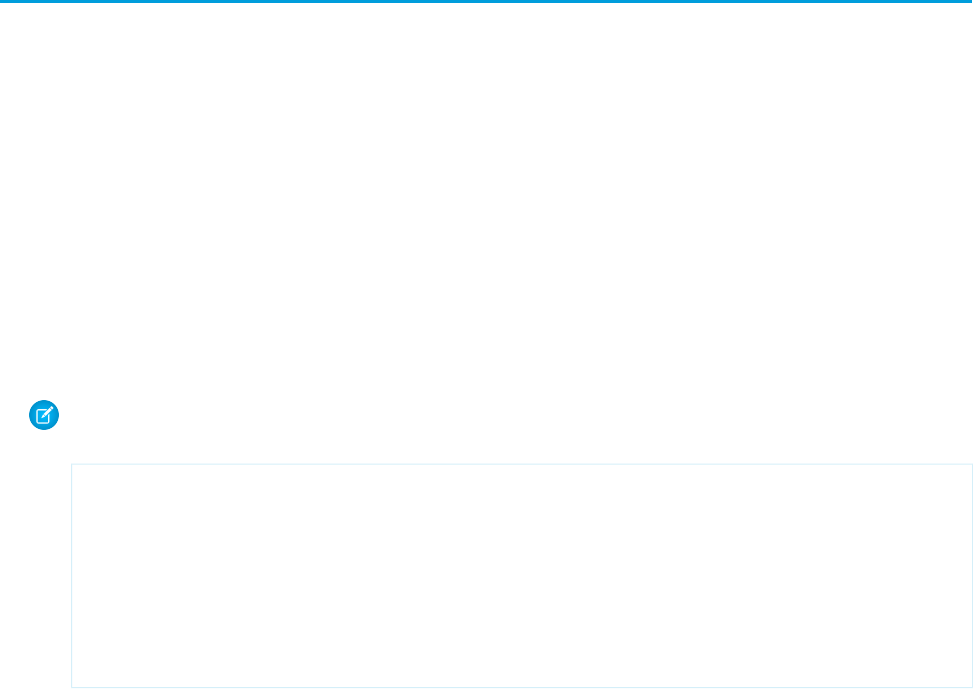
Connection Problems
The most common connection problems are detailed below:
•
Request timed out — When you retrieve or deploy metadata, the request is sent asynchronously, meaning that the response is not
returned immediately. Because these calls are asynchronous, the server will process a deploy() to completion even if the Ant
Migration Tool times out. If the deploy succeeds, the changes will be committed to the server. If the deploy fails after timing out,
there is no way to retrieve the error message from the server. For this reason, it is important to tune your pollWaitMillis and
maxPoll parameters if you receive time-out errors:
–
pollWaitMillis — The number of milliseconds to wait between polls for retrieve/deploy results. The default value is
10000 milliseconds (ten seconds). For long-running processes, increase this number to reduce the total number of polling
requests, which count against your daily API limits.
–
maxPoll — The number of polling attempts to be performed before aborting. The default value is 200. When combined
with the default value of pollWaitMillis (10000), this means the Ant Migration Tool will give the server process a
total of 2,000 seconds (33 minutes) to complete before timing out. The total time is computed as 200 poll attempts, waiting 10
seconds between each.
Note: Since these parameters have default values, they do not have to be specified, and may not exist on your named targets.
To add these parameters, include them in the target definition. For example:
<sf:retrieve
username="${sf.username}"
password="${sf.password}"
sessionId="${sf.sessionId}"
serverurl="${sf.serverurl}"
retrieveTarget="retrieveUnpackaged"
unpackaged="unpackaged/package.xml"
pollWaitMillis="10000"
maxPoll="100"/>
•
Invalid username, password, security token; or user locked out - This error indicates a problem with the credentials in
build.properties:
–
Username — Verify that your username is correct on this account. When connecting to a sandbox instance your sandbox name
is appended to your username. For example, if your production username is [email protected], and one of your
–
Password — Verify that your password is correct for this account. Note that you security token is appended to the end of your
pasword.
–
Security token — The security token is a 25-digit string appended to your password. To reset your security token, go to the Reset
My Security Token page in your personal settings.
–
Locked out — If you unsuccessfully attempt to log into an organization too many times, you may be temporarily locked out.
The number of times you may fail to connect and the lockout duration depend on your organization settings. Either contact
your administrator to have the lock removed, or wait until the lockout period expires.
–
Connection mismatch between sandbox and production — If all of your connection credentials in build.properties
are correct, you may have a URL mismatch. The server URL is different for sandbox and production environments. In
build.properties, the sf.serverurl value for production is https://login.salesforce.com. For
sandbox environments, the value is https://test.salesforce.com.
•
Proxy settings — If you connect through a proxy, you will need to follow the Ant Proxy Configuration instructions.
30
Common Migration Issues
Testing in Apex
When you deploy to a production organization and don’t specify the tests to run, every unit test in your organization namespace is
executed. Before you deploy Apex, the following must be true:
•
Unit tests must cover at least 75% of your Apex code, and all of those tests must complete successfully.
Note the following.
–
When deploying Apex to a production organization, each unit test in your organization namespace is executed by default.
–
Calls to System.debug aren’t counted as part of Apex code coverage.
–
Test methods and test classes aren’t counted as part of Apex code coverage.
–
While only 75% of your Apex code must be covered by tests, don’t focus on the percentage of code that is covered. Instead,
make sure that every use case of your application is covered, including positive and negative cases, as well as bulk and single
records. This approach ensures that 75% or more of your code is covered by unit tests.
•
Every trigger must have some test coverage.
•
All classes and triggers must compile successfully.
If you specify the tests to run, the code coverage calculation for the deployment is slightly different See Running a Subset of Tests in a
Deployment.
Salesforce recommends that you write tests for the following:
Single action
Test to verify that a single record produces the correct, expected result.
Bulk actions
Any Apex code, whether a trigger, a class or an extension, may be invoked for 1 to 200 records. You must test not only the single
record case, but the bulk cases as well.
Positive behavior
Test to verify that the expected behavior occurs through every expected permutation, that is, that the user filled out everything
correctly and did not go past the limits.
Negative behavior
There are likely limits to your applications, such as not being able to add a future date, not being able to specify a negative amount,
and so on. You must test for the negative case and verify that the error messages are correctly produced as well as for the positive,
within the limits cases.
Restricted user
Test whether a user with restricted access to the sObjects used in your code sees the expected behavior. That is, whether they can
run the code or receive error messages.
Note: Conditional and ternary operators are not considered executed unless both the positive and negative branches are executed.
For more information, see “Understanding Testing in Apex” in the Apex Developer Guide.
31
Common Migration Issues
INDEX
A
Ant Migration Tool
checking status 27
deploy recent validation 22
deploying 21–22
prerequisites 3
running a subset of tests 26
using 6
B
build.xml 14
C
Cancel deployment 26
checking status 27
code, deploying 22
D
Deleting components 16
deploy call
cancel 26
deploy recent validation 22
running a subset of tests 26
deploy targets 14
deploying code 22
deploying components 21
describeMetadata 10
destructiveChanges.xml file 16
H
helper targets
describeMetadata 10
listMetadata 11
I
Installation overview 3
L
listMetadata 10–11
M
metadata
deploying 6
P
package.xml
constructing 10–11
package.xml file 9, 16
prerequisites for Ant Migration Tool 3
project manifest 9
Q
quick deploy 22
R
retrieve targets 14
S
standard objects 9
T
targets for deploy and retrieve 14
V
validation 22
32
